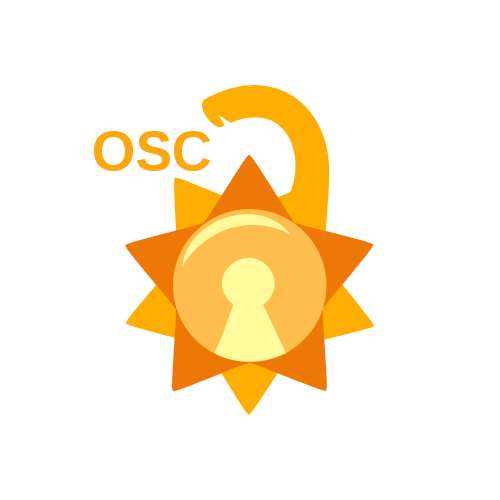The simplest and most direct way for the user to use their machine.
BASH = Bourne Again SHell
- Process Files
- Reading Files.
- Checking if files exist
- Checking if files have changed.
- Automate Tasks
- Automating the backing up of data
- Automating package installations
- Automating updates
- Using Linux Commands inside a program
- Use Linux commands inside programs
- Controlling the workflow of your system and commands.
Options modify the command's behaviour on the arguments.
[COMMAND] |
[OPTIONS] |
[ARGUMENTS] |
|---|---|---|
ls |
-ld, -la, -lA |
file or directory |
rm |
-r, -f, -ir |
file or directory |
binwalk |
-B |
file |
You can find what a command's options are and what it does by running:
-
man command -
info command -
command --help
- Never run a Linux command unless you know what it does.
- Take care if a command has a -f command as an option, it could mean by force.
- Never run any of the following commands unless you know what you're doing:
rm -rf /orrm -rf /*-> Deletes everything on your system, including Windows and Linux files.:(){:|:&};:(aka Fork Bomb) -> Keeps executing a function that calls itself until the system crashes.command > /dev/sda-> Data loss on the specified block.mkfs.ext3 /dev/sda-> Formats the specified block to ext3, don't do so unless intended.
catReads the content of a file. Example:cat file.txtgrepSearches for a string or pattern inside a file. Example:grep "flag" file.txthead/tailDisplay the first/last 10 lines of a file. Example:head file.txt / tail file.txttrReplaces occurrences of a character with another. Example:cat file.txt | tr 'a' 'b'
|Pipes the output of one command to the input of another. Example:cat file.txt | grep 'a'>Redirects the output of a command to a file. Example:grep "error" log.txt > err.txt>>Apprends the output of a command to a file. Example:grep "error" log2.txt >> err.txt
- Create the file.
touch scriptname.sh - Give execute permissions.
chmod +x scriptname.sh - Run the script.
./scriptname.sh - Pass args if needed.
./scriptname arg1 arg2
- Scripts are a series of commands running after each other.
- The shell reads the script line by line and executes the commands immediately.
- Don't put 2 commands in the same line, if you do so then make sure to put a semicolon between them. Example:
read x; echo $x
- Don't put 2 commands in the same line, if you do so then make sure to put a semicolon between them. Example:
- You can start running any text editor and creating a text file (any extension works but let's make it .sh to make things clean).
- Usually, when files are made they don't have execution permissions. Give your file the permission by running the following command:
chmod +x SCRIPTNAME.sh - After you've written the script, you can run it by running:
./SCRIPTNAME.sh - To pass arguments to the script:
./SCRIPTNAME.sh argument1 argument2
- Input is referred to as STDIN.
- You can pass arguments to a bash script as input.
- To prompt input to the user, you use the command:
readwhich is roughly equivalent toscanf()in C orinput()in Python.
- Output is referred to as STDOUT.
- To print output to the user, you use the command:
echowhich is roughly equivalent toprintf()in C orprint()in Python.
- Variables in bash hold values, which could be a number, a character, or a string of characters.
- Variables names are case-sensitive and can't start with a number, but can start with an underscore.
- To assign a value to a variable:
varname="text with spaces"varname='text with spaces without any processing'varname=textwithoutspacesvarname=20
- BASH does NOT support floating point integers natively.
- You can also use \ as an escape character to prevent certain characters from being processed by the shell such as the space character:
x=text with spaces-> syntax errorx=text\ with\ spaces-> value of x = "text with spaces"
varname-> refers to the variable.$varname-> refers to the value of the variable.
- " " -> Interprets what's inside it, including any expressions, variables, etc..
- ' ' -> Interprets what's inside it literally, without calculating or expanding expressions.
EXAMPLE
x=2
echo "$x" output-> 2
echo $x output-> 2
echo x output -> x
echo 'x' output-> x
echo '$x' output-> $x
- You can pass arguments to the script by running:
./SCRIPTNAME.sh argument1 argument2
To use these arguments as variables, you can access their values by using $X where is the order of the argument.
EXAMPLE: ./script1.sh 452 SHELL_SCRIPTING
- Global system variables accessible by all the processes running under the operating system.
- Environment variables are useful to store system-wide values such as the directories to search for the executable programs (PATH).
Variables include:
BASH_VERSIONBash version.HOST_NAMEHost name.HOMEHome directory.PATHExecutable locations.TERMDefault terminal.SHELLDefault shell.EDITORDefault text editor.
printenv will show you all of the environment variables on your system.
echo $VAR_NAME prints the value of the specified variable
- You can do 6 basic arithmetic operators in Bash:
a + baddition (a plus b)a - bsubtracting (a minus b)a * bmultiplication (a times b)a / binteger division (a divided by b)a % bmodulo (the integer remainder of a divided by b)a ** bexponentiation (a to the power of b)
- Arithmetics can be done using the expression: $((expression))
- Example:
a=$((5 - 3 + $b)) - Which means: variable
ais equal=to the value of$()the expression(5 - 3 + $b)
- Example:
- The World of numbers:
- Given two integers, X and Y , find their sum, difference, product, and quotient.
- Extra:
- Write a Bash script that takes 3 integers as arguments and computes their average, prints it, and then prints the average to the power of 2.
- (After finishing conditionals) Write a Bash script that reads an equation in the form of "A op B" where op can be any bash operator and outputs the result.
If conditions are used to control a program's flow, as in they control what a program does and when.

- Conditionals in C
if (x == 5)
{
//DoSomething
}if (x == "String")
{
printf("1");
}
else if (x == "String 2")
{
printf("2");
}
else
{
printf("3");
}- Conditionals in BASH
if [[ $x -eq 5 ]]
then
#DoSomething
fi“{“ ‘opening brace’ is roughly equivalent to
thenand “}” ‘closing brace’ is roughly equivalent tofi
if [[ $x = "String" ]]
then
echo 1
elif [[ $x = "String 2" ]]
then
echo 2
else
echo 3
fi- Start a condition with
if [[ condition ]] - The next line contains
thenwhich is roughly equivalent to‘{‘ - Write the commands that will execute if the condition is true.
- End your condition with
fiwhich is roughly equivalent to‘}’- Or start an
elif [[ condition ]], withthenin the line after it.- Write the commands that will execute if the
elifcondition is true. - End your conditionals with
fi
- Write the commands that will execute if the
- Or start an
else, with NOthenin the line after it.- Write the commands that will execute if the
elsecondition is true. - End your conditionals with
fi
- Write the commands that will execute if the
- Or start an
| Expression in C | Expression in BASH | Evaluates to true when: |
|---|---|---|
a == b |
$a -eq $b |
a is equal to b |
a != b |
$a -ne $b |
a is not equal to b |
a < b |
$a -lt $b |
a is less than b |
a > b |
$a -gt $b |
a is greater than b |
a >= b |
$a -ge $b |
a is greater than or equal to b |
a <= b |
$a -le $b |
a is less than or equal to b |
Another way of comparing numberical values is to use (( )) instead of [[ ]] which allows you to use C-like operators.
- Example:
if [[ $a -eq $b ]]becomesif (( a == b ))
| Expression in C | Expression in BASH | Evaluates to true when: |
|---|---|---|
a == b |
$a = $b or $a == $b |
a is the same as b |
a != b |
$a != $b |
a is different from b |
strlen(a) == 0 |
-z $a |
a is empty |
| Expression in C | Expression in BASH | Evaluates to true when: |
|---|---|---|
(cond. A || cond. B) |
[[ cond. A || cond. B ]] |
A OR B is true |
(cond. A && cond. B) |
[[ cond. A && cond. B ]] |
A AND B is true |
(!cond. A) |
[[ ! cond. A ]] |
A is false |
- If the character is 'Y' or 'y' display "YES". If the character is 'N' or 'n' display "NO". No other character will be provided as input.
- Given three integers (X, Y, and Z) representing the three sides of a triangle, identify whether the triangle is Scalene, Isosceles, or Equilateral.
- Given two integers, X and Y, identify whether X < Y or X > Y or X = Y.
- Loops are used to repeat a process/commands a certain no. of times.
- There are 3 types of loops in Bash (for, while, and until).
- The following slides cover for and while loops only, as until loops are very similar to while and are not used that differently.
For loops are sed to loop in a certain range/array.
- For loop in C
int x;
scanf("%i", &x);
for (int i = 1; i <=x; i++)
{
printf("%d\n", i);
}- For loop in BASH
read x
for i in \`seq 1 $x\`
do
echo $i
doneseq 1 $x means “sequence from 1 to the value of x, ‘$x’ can be replaced with any other value.
- Ex:
seq 1 12orseq 1 $y
You can type the backtick (`) char by pressing the key left to the “1” key, or the ذ key if you're an Arabic speaker.
While loops keep repeating a block of commands until the condition becomes false.
- While loop in C
int x = 1;
while (x < 11)
{
printf("%d\n", x);
x++;
}- While loop in BASH
x=1
while [[ $x -lt 11 ]]
do
echo $x
let x+=1
done- While Loop
while [[ CONDITION ]]
do
#SOMETHING
done- For Loop
for VAR in RANGE
do
#SOMETHING
done- Break
When the user enters 0, the code continues to run outside the loop.
while [[ x -lt 10 ]]
do
read i
if [[ i -eq 0 ]]
then
break
fi
echo $i
done
echo "break sent me here"- Continue
When the user enters 0, the code skips the lines of code below it and continues to the next iteration.
while [[ x -lt 10 ]]
do
read i
if [[ i -eq 0 ]]
then
echo "Skipping the rest of the code!"
continue
fi
echo $i
done- Use for loops to display the natural numbers from 1 to 50.
- Use for loops to display only odd natural numbers from 1 to 99.
- Given integers, compute their average correct to three decimal places.
Try solving it on your own, if you can’t you can search for the “
bc” command which can be used to print floating point variables.
Which do you think is easier and more organised?

You may have guessed that B is more organised and easier to write, which is true as it contains the least amount of repeated code.
You can write functions in Bash to organise your code and you can also pass arguments to functions like you can pass them to scripts.
function NAME #Function Definition
{
#DoThings
}
NAME #Function call- Alternatively:
NAME() #Function Definition
{
#DoThings
}
NAME #Function call- Example 1: This is a function that prints "Hello!" 5 times.
function hello
{
for i in `seq ` 5`
do
echo "Hello!"
done
}
helloTo use the arguments as variables, you can access their values by using $X where X is the order of the argument passed to the Fn.
- Example 2: This is a function that adds 2 numbers.
function add
{
echo $(($1 + $2))
}
add 3 5- Use for loops to display the natural numbers from 1 to 50.
- In this exercise, you will need to write a function called ENGLISH_CALC which can process sentences such as:
‘3 plus 5’ → ‘3 + 5 = 8’5 minus 1' → ‘5 - 1 = 4’4 times 6' → ‘4 * 6 = 24’
Explanation of the fork bomb:
- We can reorganise the fork bomb to look like this, which is easier to see.
:() # Create a function named ‘ : ’
{ # Start of the function body
: | :& # Calls itself, once in the foreground and once in the background
} # End of the function body
: # Function call