generated from jhudsl/OTTR_Template
-
Notifications
You must be signed in to change notification settings - Fork 0
/
05-data-visualization.Rmd
189 lines (112 loc) · 7.35 KB
/
05-data-visualization.Rmd
1
2
3
4
5
6
7
8
9
10
11
12
13
14
15
16
17
18
19
20
21
22
23
24
25
26
27
28
29
30
31
32
33
34
35
36
37
38
39
40
41
42
43
44
45
46
47
48
49
50
51
52
53
54
55
56
57
58
59
60
61
62
63
64
65
66
67
68
69
70
71
72
73
74
75
76
77
78
79
80
81
82
83
84
85
86
87
88
89
90
91
92
93
94
95
96
97
98
99
100
101
102
103
104
105
106
107
108
109
110
111
112
113
114
115
116
117
118
119
120
121
122
123
124
125
126
127
128
129
130
131
132
133
134
135
136
137
138
139
140
141
142
143
144
145
146
147
148
149
150
151
152
153
154
155
156
157
158
159
160
161
162
163
164
165
166
167
168
169
170
171
172
173
174
175
176
177
178
179
180
181
182
183
184
185
186
187
188
189
```{r, include = FALSE}
ottrpal::set_knitr_image_path()
```
# Data Visualization
In our final to last week together, we learn about how to visualize our data.
There are several different data visualization modules in Python:
- [matplotlib](https://matplotlib.org/) is a general purpose plotting module that is commonly used.
- [seaborn](https://seaborn.pydata.org/) is a plotting module built on top of matplotlib focused on data science and statistical visualization. We will focus on this module for this course.
- [plotnine](https://plotnine.org/) is a plotting module based on the grammar of graphics organization of making plots. This is very similar to the R package "ggplot".
To get started, we will consider these most simple and common plots:
Distributions (one variable)
- Histograms
Relational (between 2 continuous variables)
- Scatterplots
- Line plots
Categorical (between 1 categorical and 1 continuous variable)
- Bar plots
- Violin plots
[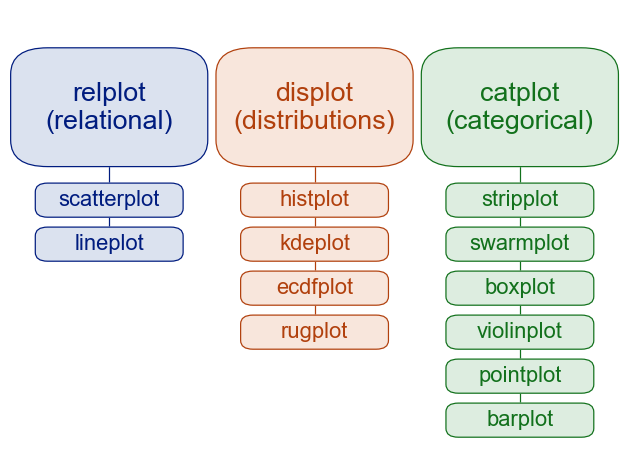](https://seaborn.pydata.org/tutorial/function_overview.html)
Why do we focus on these common plots? Our eyes are better at distinguishing certain visual features more than others. All of these plots are focused on their position to depict data, which gives us the most effective visual scale.
[](https://www.oreilly.com/api/v2/epubs/9781466508910/files/image/fig5-1.png)](https://www.oreilly.com/library/view/visualization-analysis-and/9781466508910/K14708_C005.xhtml)
Let's load in our genomics datasets and start making some plots from them.
```{python}
import pandas as pd
import seaborn as sns
import matplotlib.pyplot as plt
metadata = pd.read_csv("classroom_data/metadata.csv")
mutation = pd.read_csv("classroom_data/mutation.csv")
expression = pd.read_csv("classroom_data/expression.csv")
```
## Distributions (one variable)
To create a histogram, we use the function [`sns.displot()`](https://seaborn.pydata.org/generated/seaborn.displot.html) and we specify the input argument `data` as our dataframe, and the input argument `x` as the column name in a String.
```{python}
plot = sns.displot(data=metadata, x="Age")
```
(For the webpage's purpose, assign the plot to a variable `plot`. In practice, you don't need to do that. You can just write `sns.displot(data=metadata, x="Age")`).
A common parameter to consider when making histogram is how big the bins are. You can specify the bin width via `binwidth` argument, or the number of bins via `bins` argument.
```{python}
plot = sns.displot(data=metadata, x="Age", binwidth = 10)
```
Our histogram also works for categorical variables, such as "Sex".
```{python}
plot = sns.displot(data=metadata, x="Sex")
```
**Conditioning on other variables**
Sometimes, you want to examine a distribution, such as Age, conditional on other variables, such as Age for Female, Age for Male, and Age for Unknown: what is the distribution of age when compared with sex? There are several ways of doing it. First, you could color variables by color, using the `hue` input argument:
```{python}
plot = sns.displot(data=metadata, x="Age", hue="Sex")
```
It is rather hard to tell the groups apart from the coloring. So, we add a new option that we want to separate each bar category via `multiple="dodge"` input argument:
```{python}
plot = sns.displot(data=metadata, x="Age", hue="Sex", multiple="dodge")
```
Lastly, an alternative to using colors to display the conditional variable, we could make a subplot for each conditional variable's value via `col="Sex"` or `row="Sex"`:
```{python}
plot = sns.displot(data=metadata, x="Age", col="Sex")
```
You can find a lot more details about distributions and histograms in [the Seaborn tutorial](https://seaborn.pydata.org/tutorial/distributions.html).
## Relational (between 2 continuous variables)
To visualize two continuous variables, it is common to use a scatterplot or a lineplot. We use the function [`sns.relplot()`](https://seaborn.pydata.org/generated/seaborn.relplot.html) and we specify the input argument `data` as our dataframe, and the input arguments `x` and `y` as the column names in a String:
```{python}
plot = sns.relplot(data=expression, x="KRAS_Exp", y="EGFR_Exp")
```
To conditional on other variables, plotting features are used to distinguish conditional variable values:
- `hue` (similar to the histogram)
- `style`
- `size`
Let's merge `expression` and `metadata` together, so that we can examine KRAS and EGFR relationships conditional on primary vs. metastatic cancer status. Here is the scatterplot with different color:
```{python}
expression_metadata = expression.merge(metadata)
plot = sns.relplot(data=expression_metadata, x="KRAS_Exp", y="EGFR_Exp", hue="PrimaryOrMetastasis")
```
Here is the scatterplot with different shapes:
```{python}
plot = sns.relplot(data=expression_metadata, x="KRAS_Exp", y="EGFR_Exp", style="PrimaryOrMetastasis")
```
You can also try plotting with `size=PrimaryOrMetastasis"` if you like. None of these seem pretty effective at distinguishing the two groups, so we will try subplot faceting as we did for the histogram:
```{python}
plot = sns.relplot(data=expression_metadata, x="KRAS_Exp", y="EGFR_Exp", col="PrimaryOrMetastasis")
```
You can also conditional on multiple variables by assigning a different variable to the conditioning options:
```{python}
plot = sns.relplot(data=expression_metadata, x="KRAS_Exp", y="EGFR_Exp", hue="PrimaryOrMetastasis", col="AgeCategory")
```
You can find a lot more details about relational plots such as scatterplots and lineplots [in the Seaborn tutorial](https://seaborn.pydata.org/tutorial/relational.html).
## Categorical (between 1 categorical and 1 continuous variable)
A very similar pattern follows for categorical plots. We start with [sns.catplot()](https://seaborn.pydata.org/generated/seaborn.catplot.html) as our main plotting function, with the basic input arguments:
- `data`
- `x`
- `y`
You can change the plot styles via the input arguments:
- `kind`: "strip", "box", "swarm", etc.
You can add additional conditional variables via the input arguments:
- `hue`
- `col`
- `row`
See categorical plots [in the Seaborn tutorial.](https://seaborn.pydata.org/tutorial/categorical.html)
## Basic plot customization
You can easily change the axis labels and title if you modify the plot object, using the method `.set()`:
```{python}
exp_plot = sns.relplot(data=expression, x="KRAS_Exp", y="EGFR_Exp")
exp_plot.set(xlabel="KRAS Espression", ylabel="EGFR Expression", title="Gene expression relationship")
```
You can change the color palette by setting adding the `palette` input argument to any of the plots. You can explore available color palettes [here](https://www.practicalpythonfordatascience.com/ap_seaborn_palette):
```{python}
plot = sns.displot(data=metadata, x="Age", hue="Sex", multiple="dodge", palette=sns.color_palette(palette='rainbow')
)
```
## Other resources
We recommend checking out the workshop [Better Plots](https://hutchdatascience.org/better_plots/), which showcase examples of how to clean up your plots for clearer communication.
## Exercises
Exercise for week 5 can be found [here](https://colab.research.google.com/drive/17iwr8NwLLrmzRj4a6zRZucETXpPkmDNR?usp=sharing).