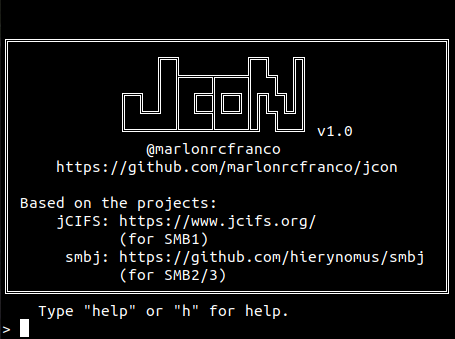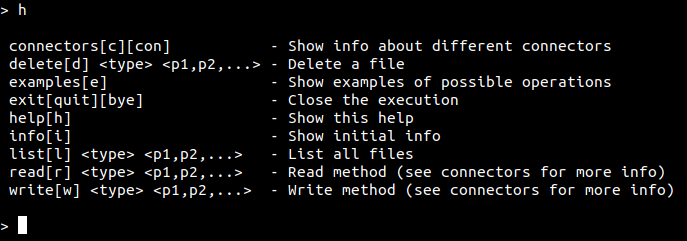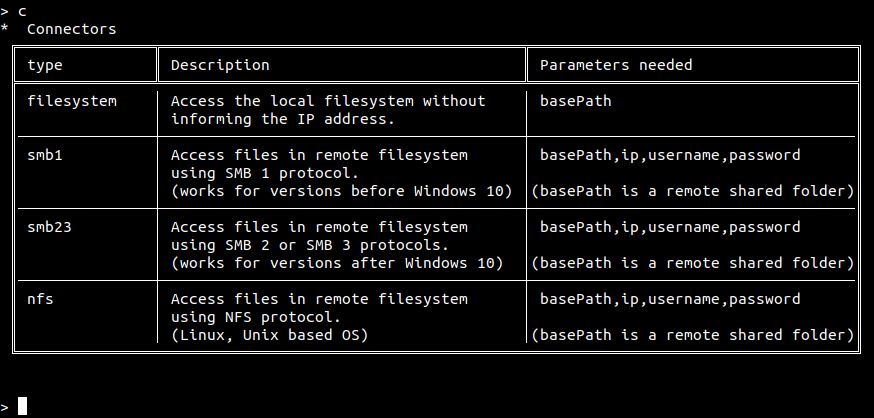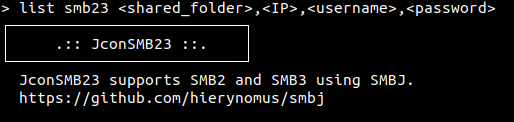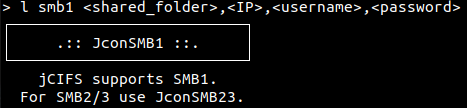Java connector to remote filesystem
Add the dependency to the pom.xml of your maven project
<dependency>
<groupId>com.marlonrcfranco</groupId>
<artifactId>jcon</artifactId>
<version>1.0-SNAPSHOT</version>
</dependency>Or direct download the jcon.jar clicking here:
You can import and instantiate the Jcon class.
import com.marlonrcfranco.Jcon;Jcon jcon = new Jcon("smb1"); // "smb1", "smb23", "nfs" or "filesystem"
/** Returns a String with the name of all the files an directories separated by "\n" */
String sList = jcon.listFiles("192.168.XXX.XXX", "SharedFolder/subfolder/", "Username", "Password");
/** Returns an ArrayList of objects according to the protocol.
E.g. for filesystem protocol, it will return ArrayList<java.io.File>;
for smb1 protocol, it will return ArrayList<jcifs.smb.SmbFile>,
and so on. */
ArrayList<SmbFile> aList = jcon.listFilesAsList("192.168.XXX.XXX", "SharedFolder/subfolder/", "Username", "Password");Jcon jcon = new Jcon("smb1"); // "smb1", "smb23", "nfs" or "filesystem"
/** Reads the content as a String */
String sContent = jcon.read("192.168.XXX.XXX", "SharedFolder/subfolder/test.txt", "Username", "Password");
/** Reads the content as byte[] (recommended for PDF and image files) */
byte[] bContent = jcon.readBytes("192.168.XXX.XXX", "SharedFolder/subfolder/test.txt", "Username", "Password");Jcon jcon = new Jcon("smb1"); // "smb1", "smb23", "nfs" or "filesystem"
/** Writes the content as a String */
String sContent = "some string";
jcon.write("192.168.XXX.XXX", "SharedFolder/subfolder/test.txt", "Username", "Password", sContent);
/** Writes the content as byte[] (recommended for PDF and image files)*/
byte[] bContent = "some string".getBytes();
jcon.writeBytes("192.168.XXX.XXX", "SharedFolder/subfolder/test.txt", "Username", "Password", bContent);Jcon jcon = new Jcon("smb1"); // "smb1", "smb23", "nfs" or "filesystem"
/** Deletes the directory "SharedFolder/subfolder/" and everything inside it */
jcon.delete("192.168.XXX.XXX", "SharedFolder/subfolder/", "Username", "Password");
/** Deletes only the file "test.txt" in "SharedFolder/subfolder/" */
jcon.delete("192.168.XXX.XXX", "SharedFolder/subfolder/test.txt", "Username", "Password");If you have Java installed, simply open a new terminal (Unix) or cmd (Windows) and type:
java -jar jcon.jarIt will appear as follows:
The interface provides easy access to remotely list, read, write or delete files and directories.
If you need some help, just type help or h
For a quick info about the supported protocols, just type connectors or c
List all the files and sub-directories in a remote path.
list[l] <connector> <path>,<IP>,<username>,<password>
For example:
Using the smb23 connector to list files ins a remote machine that uses SMB2 or SMB3 protocols
l smb23 \shared\my_directory,10.0.0.7,marlon,pass100%S3cuR3
Using the smb1 connector to list files ins a remote machine that uses SMB1 protocol
l smb1 \shared\my_directory,10.0.0.7,marlon,pass100%S3cuR3
Obs: at version v1.0, when using the connector filesystem, you don't need to provide any parameter besides the path.
Example:
l fylesystem C:\User\marlon\Documents
Read a given file and print its content on terminal. It can read from any file format (.pdf, .txt, .jpg, .png, ...)
read[r] <connector> <full_file_path>,<IP>,<username>,<password>
For example:
r smb23 \shared\my_directory\my_file.txt,10.0.0.7,marlon,pass100%S3cuR3
Obs: at version v1.0, when using the connector filesystem, you don't need to provide any parameter besides the path.
Example:
r fylesystem C:\User\marlon\Documents\my_file.html
Write to a given file whatever content you provide as the last parameter. It can write to any file format (.pdf, .txt, .jpg, .png, ...) and the content can be specified in binary.
write[w] <connector> <full_file_path>,<IP>,<username>,<password>,<content>
For example:
w smb23 \shared\my_directory\my_file.csv,10.0.0.7,marlon,pass100%S3cuR3,This is my content right here, (no matter if it is in between " or not)
Obs: at version v1.0, when using the connector filesystem, you don't need to provide any parameter besides the path.
Example:
w fylesystem C:\User\marlon\Documents\photo.png
Delete a given file.
delete[d] <connector> <full_file_path>,<IP>,<username>,<password>
For example:
d smb23 \shared\my_directory\my_file.csv,10.0.0.7,marlon,pass100%S3cuR3
Obs: at version v1.0, when using the connector filesystem, you don't need to provide any parameter besides the path.
Example:
d fylesystem C:\User\marlon\Documents\photo.png