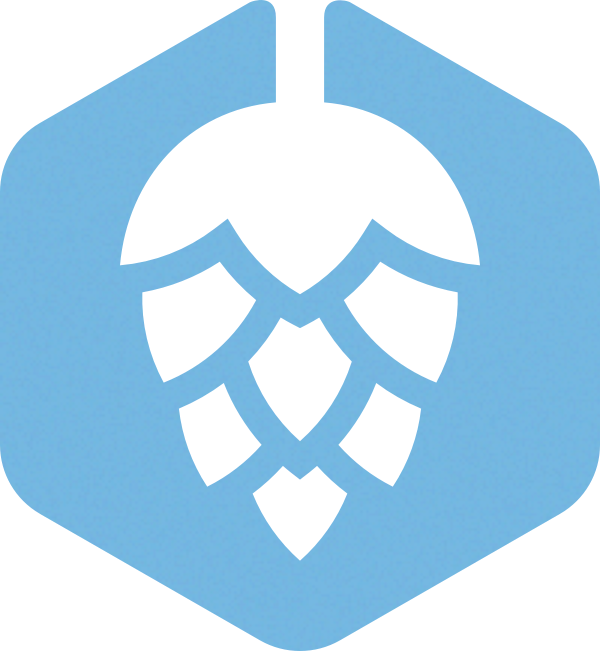Hops is everything you need to develop and deploy a production grade universal web application with React. It provides both a universal runtime as well as the necessary build tooling.
Hops targets beginners and experts alike and follows React mainstream best practices.
The two guiding principles are:
- Hops scales with your requirements, from an easy start up to large scale applications with many teams
- Hops fits a broad need by being modular and extensible, it comes with reasonable defaults, but allows you to customize, configure, and extend almost everything when needed
These are the main features:
- Server-side rendering for fast initial page views, SEO and social sharing previews
- Universal JavaScript (the same code runs in both the server and the client)
- Server- and client-side HMR (Hot Module Reloading) - no more restarting the server after editing your application files
- Environment variable support at runtime (to be able to use a single build artifact for different environments)
- ES2018+ & JSX support (All new language features are supported - and, if required, automatically polyfilled - via babel-preset-env)
- Bundle Splitting (with support for server-side rendering)
- Curated list of presets (for data fetching, styling, deployment, etc)
- Sane defaults & fully customizable
- System requirements
- Quick start
- Walk-through
- Configuration
- Presets
- Advanced configuration and extension
- Contributing
- Thanks!
Hops is built on modern technologies and therefore needs at least Node.js v12 or higher. Beware that Hops only declares major version numbers in its Node version requirements. The implicit assumption is that the latest version is used with regards to minor and patch version number.
You can use either npx (which is included in npm v5.2+) or npm init (with npm v6+) or yarn create to create a Hops application and run Hops CLI commands.
To create a new Hops application run the following in a terminal:
npx create-hops-app my-hops-appNote: If you prefer to use yarn, you can substitute the above command with yarn create hops-app my-hops-app.
Then move into the newly created directory:
cd my-hops-appAnd start the development server:
npm startThis will start Hops in development mode. Visit http://localhost:8080 to see your app in the browser and make some changes to the code in your editor to see it live-reloading.
Hops assumes your entry file is either named index.js or is specified via the "main" field in your package.json. This is similar to how Node.js would resolve a package and allows you to place you entry file wherever you like.
package.json
{
"main": "./src/app.js"
}The main export of the entry file must be the result of hops's render() function:
src/app.js
import { render } from 'hops';
export default render(<h1>Hello World!</h1>);Hops ships with react-router in order to render different components per route. Additionally Hops provides some helper components, such as <Miss /> which will tell the server that no matching route has been found (this usually means that Express.js answers with a 404 status code, if no other middleware is registered that handles this request):
src/app.js
import { render, Miss } from 'hops';
import { Route, Switch } from 'react-router-dom';
const Home = () => <h1>Home</h1>;
const About = () => <h1>About</h1>;
export default render(
<Switch>
<Route exact path="/" component={Home} />
<Route exact path="/about" component={About} />
<Miss />
</Switch>
);In order to style your application with CSS modules and PostCSS preset env we first need to install the auxiliary package hops-postcss:
npm install --save hops-postcssAfter that we can import .css files and use them in our application:
src/styles.css
.headline {
color: red;
}And when we now import this file we will have access to all its class names which we can use to style our elements accordingly:
src/app.js
import { render } from 'hops';
import styles from './styles.css';
export default render(<h1 className={styles.headline}>Hello World!</h1>);ℹ️ In case you want to use CSS Grid, check the documentation of hops-postcss to learn how to enable it.
You can use code-splitting (or bundle-splitting) to reduce the size of the assets that your users have to download by creating multiple bundles that contain only the code that is actually needed. Under the hood this uses dynamic imports which webpack will transform into separate bundles. Hops provides support for this with a custom function (called importComponent()) in order to render the actual content on the server-side and render a placeholder during client-side navigation.
src/my-component.js
export default () => <p>This has been loaded lazily</p>;src/app.js
import { render, importComponent } from 'hops';
const MyLazyComponent = importComponent(() => import('./my-component'));
export default render(
<div>
<h1>Hello World</h1>
<MyLazyComponent />
</div>
);The hops package acts as a CLI to be used inside npm scripts or npx:
package.json
{
"scripts": {
"start": "hops start",
"build": "hops build",
"serve": "hops serve"
}
}The Hops CLI provides short help texts for all its commands. If, for example, you want to see what options are available for the build command you can type: npx hops build --help.
This command will either start the development server or execute a production build and start the production server, depending on the environment variable NODE_ENV and/or the --production flag.
The production flag (--production or -p) is a shortcut for setting the environment variable NODE_ENV=production, so these two are interchangeable.
npm startstarts the development server with hot module reloading, etc.npm start -- --fast-refresh(experimental) starts the development server with react-refresh, etc.npm start -- --fast-dev(experimental) starts the development server with some optimizations for faster builds (warning: this will lead to different bundles than in production, use with caution).npm start -- --experimental-esbuild(experimental) starts the development server with ESBuild instead of Babel. Read here how to set it up.npm start -- --productionexecutes a production build and then starts the production server.
This command will execute a single build of all your assets.
npm run buildbuilds all assets in development mode.npm run build -- --fast-build(experimental) only transpiles a predefined set of node modules (warning: you might have node modules which needs to be transpiled, use with caution).npm run build -- --productionbuilds all assets in production mode (which includes minification, etc).npm run build -- --analyze-client-bundlevisualize bundles' contents with webpack bundle analyzer.npm run build -- --experimental-esbuild(experimental) builds the assets using ESBuild instead of Babel. Read here how to set it up.
Starts a production ready Express.js server.
npm run servestarts the server in development mode (without optimizations).npm run serve -- --productionstarts the server in production mode (enables gzip and other optimizations).
In order to deploy your application, you need to make sure to also include the ./node_modules/.cache/hops-webpack directory in your deployment, because that is where the build output of the server middleware will be stored.
You can also change that location by specifying a different serverDir.
Hops requires all its packages to be de-duplicated, which means their versions need to be aligned. Imagine you're building a Hops app with Apollo. So you install the following two Hops packages: hops and hops-react-apollo. This won't lead to any issues, because the latest version of these packages in the registry will be the same.
Now imagine your Hops app matures and you're more or less regularly updating the Hops packages. If thereby the versions of the two installed Hops packages accidentally start to diverge — e.g. hops@x.1.1 and hops-react-apollo@x.1.3 — you'll get duplicated Hops packages in your node_modules-folder.
Hops will then start to error and tell which packages need to be de-duplicated. You'll then have to resolve the duplication(s) before you're able to proceed.
You can provide settings to a Hops application via a "hops" key in your package.json.
| Name | Type | Default | Example | Description |
|---|---|---|---|---|
https |
Boolean | Object |
false |
true or{ "keyFile": "./my.key", "certFile": "./my.cert" } |
Configure HTTPS support for Hops |
host |
String |
[HOST] |
10.10.10.10 |
Specify the IP address that Hops should bind to |
port |
String |
[PORT] |
1337 |
Specify the Port that Hops should listen on |
basePath |
String |
'' |
/my-app |
The URL base path from which your application will be served |
assetPath |
String |
<basePath> |
<basePath>/assets |
The URL base path from which the assets will be served |
distDir |
String |
<rootDir>/dist |
<rootDir>/out |
The directory from which static assets will be served |
serverDir |
String |
node_modules/.cache/hops-webpack |
<rootDir>/dist |
The directory where the generated server middleware will be stored |
browsers |
Array<String> |
['defaults'] |
['last 1 Chrome versions'] |
An array of browserslist queries to specify targets for which to transpile/polyfill (see @babel/preset-env for more information) |
node |
String |
current |
14.5 |
A Node.js version identifier or current to specify for which target to transpile/polyfill |
browserWhitelist |
Object |
{"basePath":true} |
A map of config keys that should be exposed to the client. Nested paths can be described using dot notation |
Under the hood Hops uses cosmiconfig to gather settings. So you're not limited to the "hops" key in your package.json, but can alternatively use an external settings file in the root directory of your project.
The filename then has to be hops.config.js or .hopsrc{.json,.yaml,.js}.
Hops supports a special syntax to allow you to refer to other settings values. You can use angle brackets to do so:
package.json
{
"hops": {
"basePath": "/foo",
"assetPath": "<basePath>/assets"
}
}In the above example the value of <basePath> inside assetPath will be replaced with /foo, so assetPath becomes /foo/assets.
In case of nested objects you can also use the dot notation to access nested values:
package.json
{
"hops": {
"foo": {
"bar": "baz"
},
"qux": "<foo.bar>"
}
}Hops has a concept of "universal environment variables", which are environment variables that are evaluated at runtime instead of at build time.
Usually when you reference process.env.FOO in your code, webpack will replace that expression with the value that the environment variable FOO had at build time. This is also true for Hops applications.
But: Since Hops renders applications on the server- and client-side, we can reference environment variables in the settings and pass them on to the client and therefore allow users to have environment variables that are evaluated at runtime. In order to expose configuration values to the client, we need to whitelist them.
package.json
{
"hops": {
"myApiUrl": "[MY_API_URL]"
}
}The above example demonstrates how you can pass the value of the environment variable named MY_API_URL to Hops and later on you can access it in your application through its key like this:
src/app.js
import { render, withConfig } from 'hops';
const Config = withConfig(({ config }) => <div>{config.myApiUrl}</div>);
export default render(<Config />);This allows you to have just one build artifact that you can use in different environments (staging, production, etc).
Tip: You can use Hops's configuration mechanism to provide custom values to your application. As seen in the environment variable example above, you can specify arbitrary keys in your settings and access them in your React application.
Tip: When leveraging the bracket-notation you're able to set a default value, e.g. for your local development environment.
{
"hops": {
"myApiUrl": "[MY_API_URL=http://localhost:9000]"
}
}Tip: Hops ships with integrated support for dotenv, which means that it will try to read a .env file from your application root directory and load its values as environment variables.
Hops requires you to whitelist all values from your configuration that need to be accessible to the client side. In order to do so, you can map the configuration keys to boolean values. For nested objects you can use the dot notation. Setting a value to false lets you override previously whitelisted values:
package.json
{
"hops": {
"myApiUrl": "[MY_API_URL]",
"some": {
"other": "value"
},
"browserWhitelist": {
"myApiUrl": true,
"some.other": true,
"basePath": false
}
}
}Note: Have in mind that you must explicitly whitelist config properties, that hold an environment variable placeholder, otherwise the interpolation fails.
{
"foo": {
"bar": "[FOOBAR]"
},
"browserWhitelist": {
"foo.bar": true
}
}If you instead whitelist the whole nested object, that holds this property, Hops is currently not able to detect the placeholder.
{
"foo": {
"bar": "[FOOBAR]"
},
"browserWhitelist": {
"foo": true
}
}Besides that, whitelisting of nested objects as a whole is fine. Also this is considered a bug and will be fixed in one of the next minor releases.
You can provide options to your application by passing an options hash (a plain JavaScript object) as the second argument to the render() function in order to provide runtime configuration.
src/app.js
export default render(<MyApp />, { router: { forceRefresh: true } });Almost everything in Hops is a preset that just needs to be installed / configured to extend your application with additional functionality.
In order to install a preset you need to add it as a dependency to your application:
npm install --save hops-reduxSometimes presets have peerDependencies which need to be installed as well - take a look at the individual preset sections or watch out for peer dependency warnings in your terminal.
By default Hops will automatically find all explicitly installed presets by looking through the top-level dependencies in your package.json.
If you prefer, you can also explicitly list the presets that you want to use under the "presets" key in your settings. This will disable automatic discovery of Hops presets.
package.json
{
"hops": {
"presets": ["hops", "hops-redux"]
}
}Some presets require (or allow) additional configuration. Read the sections below for each of the presets you are using to find out what settings and options are available to you.
This is the default preset that contains the basic building blocks for Hops itself, therefore it will always be available when creating a new Hops application. It takes care of setting up the CLI, Express.js server, webpack and React.js support.
These components and functions are available as named exports on the hops package.
This is the main render function which you must call in - and export from - your entry file. It accepts two arguments: A React element (which is your root application) and an optional options hash that contains runtime configuration.
import { render } from 'hops';
export default render(<MyApp />);This component allows you to declaratively inform the Express.js server that there is nothing to render and it should delegate to the next middleware / or return with a 404 status code.
It is commonly used in an application's routing config as the last route:
import { render, Miss } from 'hops';
import { Route, Switch } from 'react-router-dom';
const Home = () => <h1>Home</h1>;
const About = () => <h1>About</h1>;
export default render(
<Switch>
<Route exact path="/" component={Home} />
<Route exact path="/about" component={About} />
<Miss />
</Switch>
);With this component you can declaratively change the status code of the HTTP response for server-side rendering:
import { render, Status } from 'hops';
export default render(<Status code={418} />);With this component you can specify additional HTTP headers to be sent in the server-rendered response:
import { render, Header } from 'hops';
export default render(<Header name="X-Foo" value="my-value" />);Using the importComponent() function you can asynchronously load modules as React components into your application to help you reduce bundle sizes.
It works similarly to react-loadable but is deeply integrated with Hops to enable server-side rendering, etc.
import { render, importComponent } from 'hops';
const Home = importComponent(() => import('./home'));
export default render(<Home />);In case you have a file that exports named components, you can use the second argument to importComponent to control which export should be used:
import { render, importComponent } from 'hops';
const Home = importComponent(
() => import('./home'),
(namespace) => namespace.Home
);
export default render(<Home />);Components created using importComponent support some additional props to control module loading and placeholder rendering:
import { render, importComponent } from 'hops';
const About = importComponent(() => import('./about'));
const loader = (load) =>
Promise.race([
new Promise((resolve, reject) => setTimeout(reject, 10000)),
load(),
]);
const renderAbout = ({ Component, error, loading, ...props }) => {
return error ? (
<b>
Error loading module <pre>{error.message}</pre>
</b>
) : loading ? (
<b>loading...</b>
) : (
<Component {...props} />
);
};
export default render(<About loader={loader} render={renderAbout} />);Components (and their dependencies) imported using importComponent will be placed into separate chunks (i.e. asset files). Hops makes sure that all asset files containing modules used for server-side rendering are referenced in the initial HTML output.
During tests importComponent simply outputs the referenced component. If you'd rather like to test the loading- or the error-state of the lazy-loading placeholder component, you have to provide your own mock.
Example: check the loading state
import { MemoryRouter } from 'react-router-dom';
import testRenderer from 'react-test-renderer';
import App from '../';
jest.mock('hops', () => {
const hops = jest.requireActual('hops');
hops.importComponent = () =>
function ImportComponent({ render }) {
return render({ loading: true });
};
return hops;
});
it('should display the loading state', () => {
const app = testRenderer.create(
<MemoryRouter>
<App />
</MemoryRouter>
);
expect(app).toMatchSnapshot();
});Similarly, to test the error-state of the lazy-loading placeholder component, pass { error: true } into the render-function of the importComponent-mock.
A component wrapped with this HoC (higher order component) will receive a prop called config which contains all settings. Use this to pass custom settings to your application, for example to make environment variables available.
React hook for accessing the config-property from inside a functional component.
A component wrapped with this HoC gets access to "server data" via a prop called serverData which is useful to share data from code that runs on the server to the front-end.
This HoC is usually only useful for implementers of additional Hops presets.
React hook for accessing the serverData-property from inside a functional component.
Reminder: These options must be passed in an options hash as the second argument to the render() function.
| Name | Type | Default | Description |
|---|---|---|---|
router.basename |
String |
settings.basePath |
The <BrowserRouter />s basename prop (needs never to be set manually) |
router.getUserConfirmation |
Function |
window.confirm |
The <BrowserRouter />s getUserConfirmation prop |
router.forceRefresh |
Boolean |
false |
The <BrowserRouter />s forceRefresh prop |
router.keyLength |
Number |
6 |
The <BrowserRouter />s keyLength prop |
For more details and more advanced use-cases, head over to the full readme of the hops preset.
This preset will set-up a Redux store, take care of dehydration / rehydration and wrap your application in a <Provider />.
Install it and its peer dependencies to your project:
npm install --save hops-redux react-redux redux redux-thunkAnd pass your reducers as options to the second argument of your render() function:
src/app.js
import { render } from 'hops';
const myReducers = {
increment(state = 0, action) {
return action.type === 'INCREMENT' ? state + action.payload : state;
},
};
export default render(<MyApp />, { redux: { reducers: myReducers } });Reminder: These settings go into your package.json or Hops configuration file.
| Name | Type | Default | Required | Description |
|---|---|---|---|---|
allowServerSideDataFetching |
Boolean |
true |
no | Whether Hops is allowed to execute route-bound action creators during server-side rendering |
Reminder: These options must be passed in an options hash as the second argument to the render() function.
| Name | Type | Default | Required | Description |
|---|---|---|---|---|
redux.reducers |
Object |
{} |
yes | An object whose values consists of all your reducer functions. |
redux.middlewares |
Array |
[ReduxThunkMiddleware] |
no | An array of all redux middlewares you want to use. |
redux.actionCreators |
Array |
[] |
no | An array of route-bound action creators to be dispatched when the current route matches. |
redux.alwaysDispatchActionsOnClient |
boolean |
undefined |
no | When using server side rendering the route-matching actions will be dispatched on the server only - pass true to also dispatch these actions on the client again. |
For more details and more advanced use-cases, head over to the full readme of hops-redux.
This preset will create an Apollo client and take care of dehydration / rehydration and wrap your application in an <ApolloProvider />.
Install it to your project:
npm install --save hops-react-apollo @apollo/clientAnd specify your GraphQL endpoint URI in the settings:
package.json
{
"hops": {
"graphqlUri": "https://www.graphqlhub.com/graphql"
}
}Reminder: These settings go into your package.json or Hops configuration file.
| Name | Type | Default | Required | Description |
|---|---|---|---|---|
fragmentsFile |
String |
<rootDir>/fragmentTypes.json |
no | Where to store the generated fragment types file |
graphqlUri |
String |
'' |
yes | URI to your GraphQL endpoint or mock server |
graphqlSchemaFile |
String |
'' |
no | Path to your GraphQL schema file |
allowServerSideDataFetching |
Boolean |
true |
no | Whether Hops is allowed to execute GraphQL queries during server-side rendering |
Reminder: These options must be passed in an options hash as the second argument to the render() function.
| Name | Type | Default | Required | Description |
|---|---|---|---|---|
graphql.link |
ApolloLink |
ApolloHttpLink |
no | An instance of an apollo link (e.g. HttpLink) |
graphql.cache |
ApolloCache |
ApolloCacheInMemory |
no | An instance of an apollo cache (e.g. InMemoryCache) |
For more details and more advanced use-cases, head over to the full readme of hops-react-apollo for more details.
This preset will provide a Apollo Server that can be used for GraphQL mocking. This can be useful for local development and automated test environments.
Reminder: These settings go into your package.json or Hops configuration file.
| Name | Type | Default | Required | Description |
|---|---|---|---|---|
graphqlMockSchemaFile |
String |
'' |
no | Path to your GraphQL schema mocks |
graphqlMockServerPath |
String |
'/graphql' |
no | Path of the mock server endpoint |
For more details and more advanced use-cases, head over to the full readme of hops-apollo-mock-server for more details.
This preset will enable PostCSS support with CSS modules and add the PostCSS Preset Env to your project.
Install it to your project:
npm install --save hops-postcssNow you can use import/require to load .css files and style your components.
At the end they will be combined to a single CSS file and loaded automatically.
src/styles.css
.headline {
color: red;
}src/app.js
import { render } from 'hops';
import styles from './styles.css';
export default render(<h1 className={styles.headline}>hello world</h1>);Hint: You can opt-out of css-modules by appending a ?global query parameter to your import statement (for example: import styles from 'animate.css/animate.min.css?global';).
For more details and more advanced use-cases, head over to the full readme of hops-postcss.
This preset will enable support for server-side rendering of styled-components and set-up a <ThemeProvider /> for you.
Install it to your project:
npm install --save hops-styled-components styled-componentsNow you can use styled-components in your app and it will work out of the box with server-side rendering.
src/app.js
import { render } from 'hops';
import styled from 'styled-components';
const H1 = styled.h1`
position: sticky;
`;
export default render(<H1>hello</H1>);Reminder: These options must be passed in an options hash as the second argument to the render() function.
| Name | Type | Default | Required | Description |
|---|---|---|---|---|
styled.theme |
Object |
{} |
no | A theme object for the styled-components <ThemeProvider /> |
For more details and more advanced use-cases, head over to the full readme of hops-styled-components.
This preset will enable you to write your Hops application using TypeScript.
Install it to your project:
npm install --save hops-typescript
npm install --save-dev typescriptAnd create a tsconfig.json file in your application root folder (you are free to extend our minimal tsconfig.json that we ship with this module or write it yourself).
tsconfig.json
{
"extends": "./node_modules/hops-typescript/tsconfig.json"
}For more details and more advanced use-cases, head over to the full readme of hops-typescript.
This preset enables PWA features, such as web app manifest and service workers for Hops projects.
Install it to your project:
npm install --save hops-pwaNow you can import/require your web app manifest and render a <link /> tag for it:
src/app.js
import { render } from 'hops';
import { Helmet } from 'react-helmet-async';
import manifest from './manifest.webmanifest';
export default render(
<Helmet>
<link rel="manifest" href={manifest} />
</Helmet>
);To install a service worker, you need to create a worker file with your implementation and specify the path of that file via workerFile in your settings:
src/worker.js
export default (config, assets) => {
// config contains all values of your settings
// assets is a list of all your applications public assets
// in here you can now do things with the `install` and `fetch`
// events and `caches` to build your own worker implementation.
};And then register the service worker in your main entry file:
src/app.js
import { render } from 'hops';
import installServiceWorker from 'hops-pwa';
installServiceWorker();
export default render(<h1>hello world</h1>);Reminder: These settings go into your package.json or Hops configuration file.
| Name | Type | Default | Required | Description |
|---|---|---|---|---|
workerPath |
String |
<basePath>/sw.js |
no | The path on which to serve the service worker |
workerFile |
String |
hops-pwa/worker.js |
yes | The path to the service worker entry file |
For more details and more advanced use-cases, head over to the full readme of hops-pwa.
Hops apps are often served on the same host as their backend/API, so during development we provide this preset, that sets up an HTTP proxy to forward any unknown requests to the configured remote URL.
Install it to your project:
npm install --save-dev hops-development-proxyAnd configure your remote endpoint:
package.json
{
"hops": {
"proxy": "https://example.org/api/"
}
}Reminder: These settings go into your package.json or Hops configuration file.
| Name | Type | Default | Required | Description |
|---|---|---|---|---|
proxy |
String | Object |
undefined |
no | Proxy target configuration |
This will proxy all requests that are not assets and don't have text/html in its Accept header to the configured proxy endpoint.
For more details and more advanced use-cases, head over to the full readme of hops-development-proxy.
This preset enables simple deployment workflows to AWS Lambda.
Install it to your project:
npm install --save hops-lambdaNow all you need to do is configure your AWS credentials
and set your basePath to prod and then you are all set to deploy your application:
package.json
{
"hops": {
"basePath": "prod"
}
}Then execute hops lambda deploy to deploy your application to AWS Lambda. At the end the command will finish by printing the URL to your application.
npx hops lambda deployReminder: These settings go into your package.json or Hops configuration file.
| Name | Type | Default | Description |
|---|---|---|---|
aws.region* |
String |
us-east-1 |
The AWS Region in which the resources should be created |
aws.uniqueName |
String |
hops-lambda-$name |
A unique name that is used to identify the AWS CloudFormation Stack and S3 bucket. |
aws.memorySize |
Number |
128 |
The memory allocated to your Lambda function |
aws.stageName |
String |
prod |
The name of your API Gateway stage |
aws.domainName |
String |
'' |
A custom domain name |
aws.certificateArn |
String |
'' |
If a custom domain is used, this option needs to specify the ARN of a valid SSL certificate in ACM |
aws.cloudformationTemplateFile |
String |
node_modules/hops-lambda/cloudformation.yaml |
Path to a custom CloudFormation template |
* If no region is configured via the preset config, hops-lambda will try to read AWS_REGION and AWS_DEFAULT_REGION from your environment first before defaulting to us-east-1.
For more details and more advanced use-cases, head over to the full readme of hops-lambda.
Hops uses webpack to configure and instrument your application. However, test runners aren't compatible with this setup out of the box.
jest-preset-hops is a Jest preset that allows to write tests for Hops applications. It aims to support all features that the official hops-* packages provide (e.g. transpiling your files with babel) inside of your Jest tests.
Install it to your project:
npm install --save-dev jest-preset-hops jest babel-jest ts-jestAdd jest-preset-hops as preset to your Jest config. This can for example be done by adding it to your package.json.
{
"jest": {
"preset": "jest-preset-hops"
}
}Hops provides debugging output via the debug module. The available tags are listed in the READMEs of each Hops preset.
Since the tags are namespaced to hops, it's possible to log all debug statements of Hops by running…
DEBUG=hops* npm startTo enable debugging of runtime code in the browser console, set the cookie xing_debug to hops* (or any of the tags you want to debug).
Another common issue is multiple versions of the same dependency. For example webpack and hops should only ever be installed in one version.
Use npm ls hops; npm ls webpack; (or, if you are using yarn: yarn list --pattern 'hops|webpack') to find out if there are duplicate packages and try to remove the duplication by re-installing or deleting your lock files, etc.
Mixins are the primary building blocks to extend and alter Hops' functionality. In fact all of the above mentioned presets contain mixins too.
There are three different types of mixins that each affect a different region of the Hops architecture.
- core mixins can be used to extend / alter the behaviour of the surrounding build tooling, Express.js server and CLI commands
- runtime mixins contain code that affects the server- and client-side rendering of your application and can be used to fetch data, set-up React context providers, etc
- server mixins are a subset of runtime mixins that are only executed during server-side rendering
- browser mixins are a subset of runtime mixins that are only executed during client-side rendering
Mixins interact with each other by implementing hooks that will be called from the Hops core. Mixins can also provide their own hooks which can then be implemented by other mixins. This functionality is provided by mixinable.
A mixin is either a file with a name of: mixin.{core,runtime,server,browser}.js or mixin.js or it can be a file inside an npm package that is referenced through that package's package.json via the following fields: "mixin:{core,runtime,server,browser}" or "mixin".
In order to create a mixin inside your application we first need to create a new folder:
mkdir my-new-mixinThen, inside this folder, we will create a file named mixin.core.js which will add a custom resolve alias to your webpack config:
mixin.core.js
const { Mixin } = require('hops-mixin');
class MyMixin extends Mixin {
configureBuild(webpackConfig) {
webpackConfig.resolve.alias['my-modules'] = path.resolve(
this.config.rootDir,
'my-aliased-modules'
);
}
}
module.exports = MyMixin;And now we need to make this mixin known to your application by specifying it in the "mixins" array in your settings:
package.json
{
"hops": {
"mixins": ["./my-new-mixin"]
}
}That's it! Now Hops will use your mixin to alter the built-in webpack configuration.
In order to allow you to configure webpack and its included loaders (such as the babel-loader), you can write a core mixin and implement the configureBuild hook:
The configureBuild hook will be called with these three arguments:
webpackConfigis the entire webpack configuration object which you can mutate in place to achieve different behavioursloaderConfigsis a custom object that contains references to the loaders for easier accessloaderConfigs.jsLoaderConfigis a direct reference to thebabel-loaderconfig objectloaderConfigs.urlLoaderConfigis a direct reference to theurl-loaderconfig objectloaderConfigs.fileLoaderConfigis a direct reference to thefile-loaderconfig objectloaderConfigs.allLoaderConfigsis a reference to the array containing all loaders which gets applied tomodule.rules.oneOf.
targetindicates what the current config will be used for and will be one of:buildthis is the webpack config that will be used for the client-side build when you executehops builddevelopthis is the webpack config that will be used for the client-side development build when you executehops startnodethis is the webpack config that will be used for the server-side build (which will be used for both, watch/development mode and production mode)
In this example we will add the webpack BannerPlugin to demonstrate how to extend your webpack configuration:
mixin.core.js
const { Mixin } = require('hops-mixin');
const { BannerPlugin } = require('webpack');
class MyWebpackMixin extends Mixin {
configureBuild(webpackConfig, loaderConfigs, target) {
if (target === 'build') {
webpackConfig.plugins.push(new BannerPlugin('hello world'));
}
}
}
module.exports = MyWebpackMixin;In this example we will add a babel plugin to your babel-loader:
mixin.core.js
const { Mixin } = require('hops-mixin');
class MyWebpackMixin extends Mixin {
configureBuild(webpackConfig, loaderConfigs, target) {
loaderConfigs.jsLoaderConfig.options.plugins.push(
require.resolve('@babel/plugin-proposal-decorators')
);
}
}
module.exports = MyWebpackMixin;The configureServer hook will be called with these three arguments:
appThis is an Express.js application instance that allows you to reconfigure the applicationmiddlewaresThis is an object whose keys are "middleware phases" (to allow more structured ordering) and the values are arrays into which middleware can be pushed / unshifted:initialmiddlewares in this phase will be registered before all others, so you can use this phase to register middlewares that should run initiallyfilesthis is the next phase and is internally being used to register middlewares likeexpress-staticto serve static filesparsethis phase can be used to register middlewares that parses data from incoming requests (e.g.cookie-parserorbody-parser)routesHops will register the universal render middleware which renders your application in this phasefinalthis phase may be used to register error-handling or other middlewares that should be run last
- additionally each phase has a
pre/postphase (e.g.preinitialorpostfinal)
modedescribes the mode that the server is operating in, it can be one of:developthis is the development mode, which is being used when starting Hops in development (e.g.hops start). In this mode there will be webpack middlewares that render, watch and recompile your application as you change your application codeservethis is the production server mode, which is being used when starting Hops viahops serveorhops start -p. In this mode there will be middlewares to serve static files from thedistDirand your app will be rendered through the prebuilt universal render middleware (which will be created when you runhops build)
In this example we will add the cookie-parser middleware to the middlewares.parse array:
mixin.core.js
const { Mixin } = require('hops-mixin');
const cookieParser = require('cookie-parser');
class MyExpressMixin extends Mixin {
configureServer(app, middlewares, mode) {
middlewares.parse.push(cookieParser());
}
}
module.exports = MyExpressMixin;To pass data we will use the enhanceServerData mixin hook to pass data. The HoCwithServerData will expose the data via the serverData prop.
mixin.core.js
const { Mixin } = require('hops-mixin');
class MyExpressMixin extends Mixin {
configureServer(app, middlewares, mode) {
middlewares.initial.push((req, res, next) => {
// Note: res.locals should be used for locally scoped data
// https://expressjs.com/en/4x/api.html#res.locals
res.locals.someKey = 'someValue';
next();
});
}
}
module.exports = MyExpressMixin;mixin.server.js
const { Mixin } = require('hops-mixin');
class MyExpressMixin extends Mixin {
enhanceServerData(data, req, res) {
return { ...data, someKey: res.locals.someKey };
}
}
module.exports = MyExpressMixin;my-component.js
import { withServerData } from 'hops';
const MyComponent = ({ serverData }) => <div>{serverData.someKey}</div>;
export default withServerData(MyComponent);Hops provides multiple hooks to customize rendering. We'll only show an example for the enhanceElement hook here, but encourage you to browse through the source code of Hops to find other runtime (or browser/server) mixins to see examples of these hooks in action.
The enhanceElement(reactElement) hook will be called in a functional composition manner and therefore accepts a single argument of the type of a React element and expects you to return a React element which wraps the input.
The following example demonstrates how you could implement a custom mobx preset:
mixin.runtime.js
const { Mixin } = require('hops-mixin');
const { Provider } = require('mobx-react');
const React = require('react');
class MyMobxMixin extends Mixin {
constructor(config, element, { mobx: options = {} } = {}) {
super(config);
this.stores = options.stores;
}
enhanceElement(reactElement) {
return <Provider {...this.stores}>{reactElement}</Provider>;
}
}
module.exports = MyMobxMixin;And then, once activated, you can use it like this in your application:
src/app.js
import { render } from 'hops';
import { action, observable } from 'mobx';
import { inject, observer } from 'mobx-react';
const theme = observable(
{
color: 'red',
setColor(color) {
this.color = color;
},
},
{ setColor: action }
);
const MyApp = inject('theme')(
observer((props) => (
<h1
style={{ color: props.theme.color }}
onClick={() => props.theme.setColor('green')}
>
hello world
</h1>
))
);
export default render(<MyApp />, { mobx: { stores: { theme } } });Presets are being used to provide reusable / shareable settings. Optionally they can also provide and configure their own mixins.
A preset is just a plain JavaScript file that exports a JavaScript object. A preset needs to be named preset.js or be specified in the "preset" field of the package.json.
Firstly we need to create a new folder (or a npm package) for our preset:
mkdir my-awesome-presetThen we create a preset.js file in this folder and specify some settings and their values that we want to share:
preset.js
module.exports = {
browsers: ['IE11', '> 0.5%'],
};Now we need to make this preset known to your application. Read the activating presets section above to see how you can activate a preset.
Usually when you create a mixin and want to share it with others, you would create an npm package that contains the mixin and also a preset that specifies all settings that your mixin uses and defines some sane defaults for it.
Firstly we need to create a new folder (or an npm package) for our preset:
mkdir my-awesome-presetThen we create a preset.js file in this folder and specify your included mixins via the "mixins" settings:
preset.js
module.exports = {
mixins: [__dirname],
};This will instruct Hops to look for mixins inside this directory, so you should place a mixin.{core,runtime,browser,server}.js file there too containing your mixin code.
Presets can also contain and configure other presets. This is useful if, for example, you want to provide a company-wide selection of Hops presets inside a single dependency.
First we need to create a new npm package which contains the following preset.js file:
preset.js
module.exports = {
graphqlUri: 'https://my-company.com/graphql',
presets: ['hops', 'hops-graphql', 'hops-styled-components'],
};And then this new package / preset should have all the presets that it references as its dependencies, so that your users don't have to install them themselves.
Please refer to our contribution guide.
This project adheres to the Contributor Covenant Code of Conduct
The beautiful hops icon used in the logo was created by The Crew at Fusionary and provided via The Noun Project. It is licensed under a Creative Commons license.