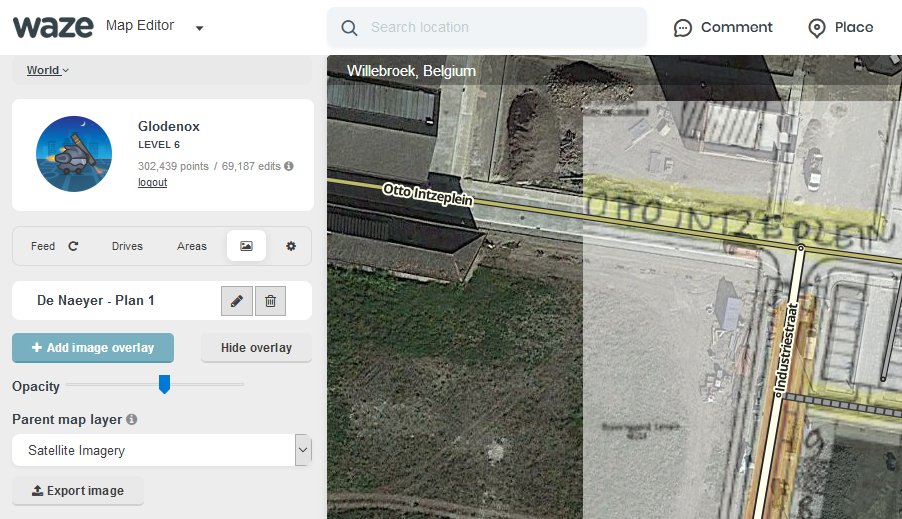This userscript augments the Waze Map Editor by adding the capability to overlay a local image onto the map. This makes it possible to accurately draw roads that aren't available yet on satellite imagery.
The script adds a new tab where you can add new images to the map and find the current list of images already on the map. When adding a new image, you can choose a local file or paste an image from your clipboard. Once you've properly aligned the image and pinned it to the map, it will be stored locally on your computer for future use.
TL;DR: install as most other WME userscripts from its Greasy Fork page: INSTALL IMAGE OVERLAYS
Userscripts are snippets of code that are executed after the loading of certain webpages. This script does this after the loading of the Waze Map Editor. In order to run userscripts in your browser, you are adviced to use Firefox or Google Chrome.
You will need to install an add-on that manages userscripts for this to work. There is TamperMonkey for Firefox and Chrome.
These add-ons will be visible in the browser with an additional button that is visible to the right of the address bar. Through this button it will be possible to maintain any userscripts you install.
For WME Image Overlays, you should be able to install the script at Greasy Fork. There will be a big green install button which you will have to press to install the script. When installing userscripts always pay attention to the site(s) on which the script runs. This script only runs on Waze.com, so other sites will not be affected in any way.
After installing a userscript, you will be able to find it working on the site(s) specified. Do note that if you had the page open before installing the userscript, you will first need to refresh the page.
TamperMonkey will occasionally check for new versions of these scripts. You will get a notification when a new version has been found and installed.
Any issues found can be reported at the GitHub project page or in this forum thread.