-
Notifications
You must be signed in to change notification settings - Fork 0
Agent Installation Guide
The PolicyApplicator Agent is used on the target system to apply the ADMX backed configuration profile to the specified file. You need the Agent to modify ini-, xml- and list files. If you only configure registry settings you do not need the agent.
This guide will give you a short overview how to deploy the agent.
You can download the latest release from here.
Choose the MSI file if you prefer to deploy the agent using LoB or the EXE if you prefer to deploy it using the Win32 App mechanismen.
The easiest way to deploy the PolicyApplicator Agent is to use the Microsoft Store app (New) type in Intune. This way you will always get the latest release and automatic updates through the Microsoft Store and reduce service tasks.
To deploy the App using the Microsoft Store follow these simple steps:
- Create a new app and select the app type to Microsoft Store app (New).
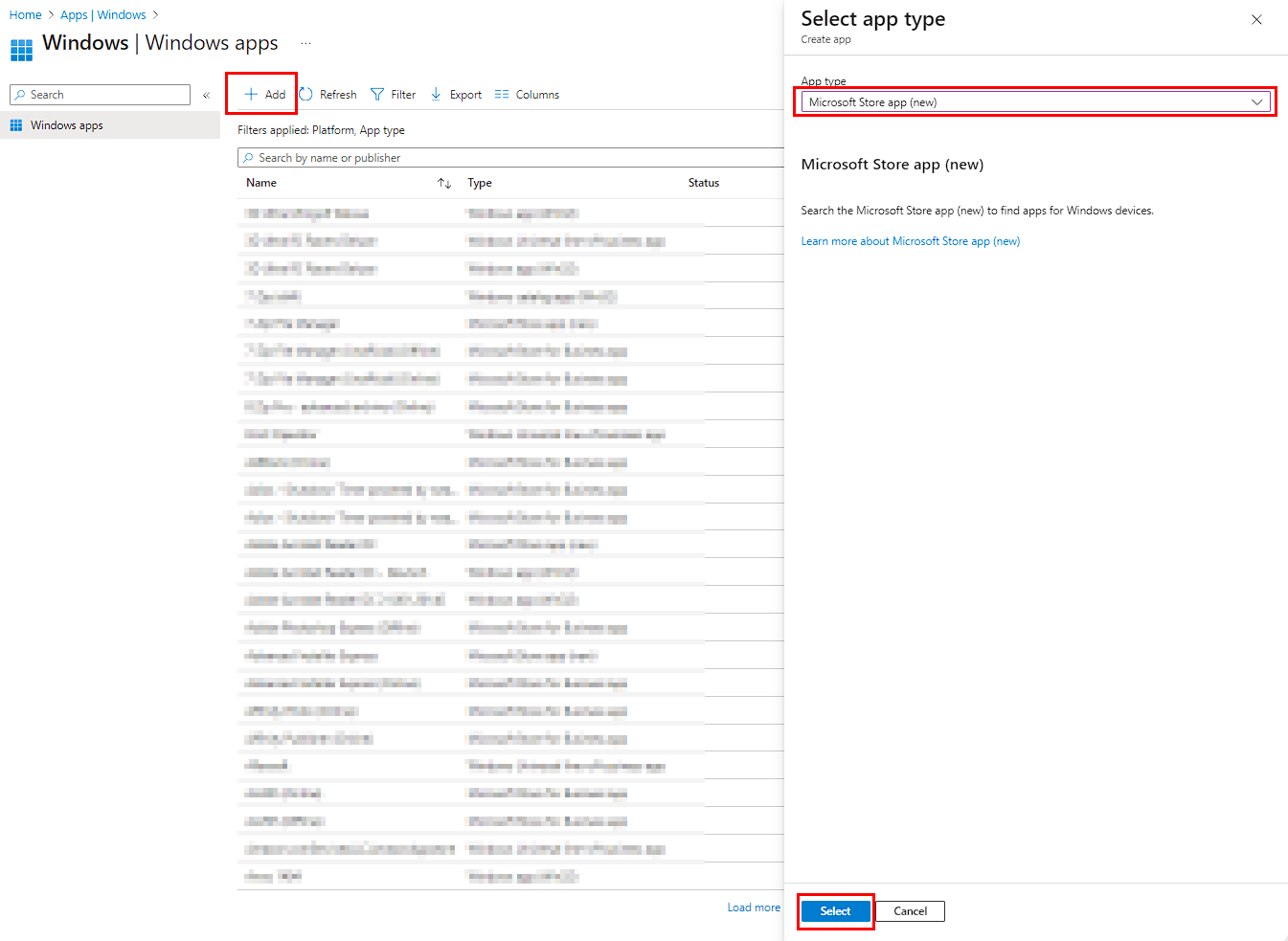
- Click on Search the Microsoft Store app (new) and search for the PolicyApplicator App from the search field. Select the PolicyApplicator entry and click the Select button.
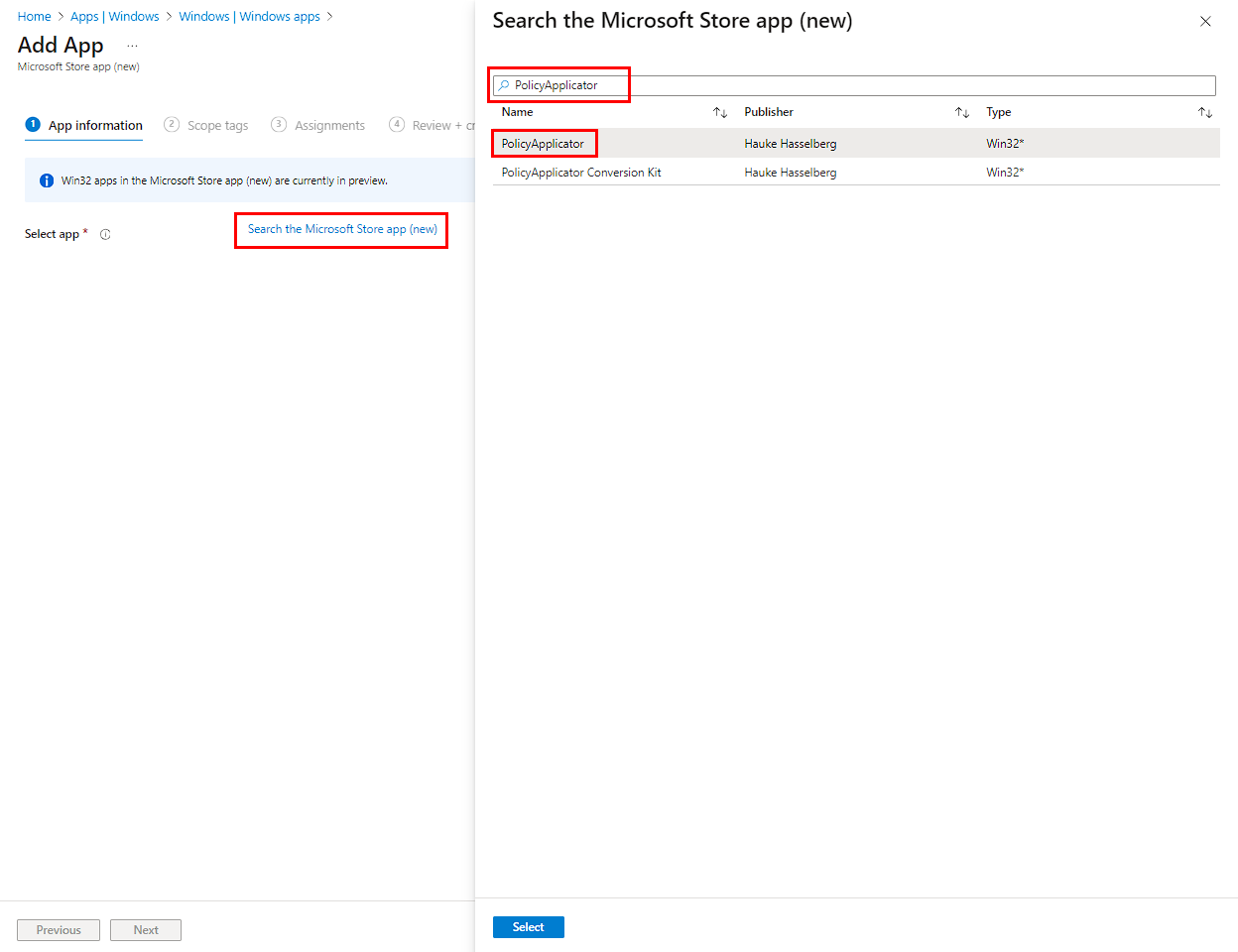
- Customize entries as they fit your needs and click Next to continue.
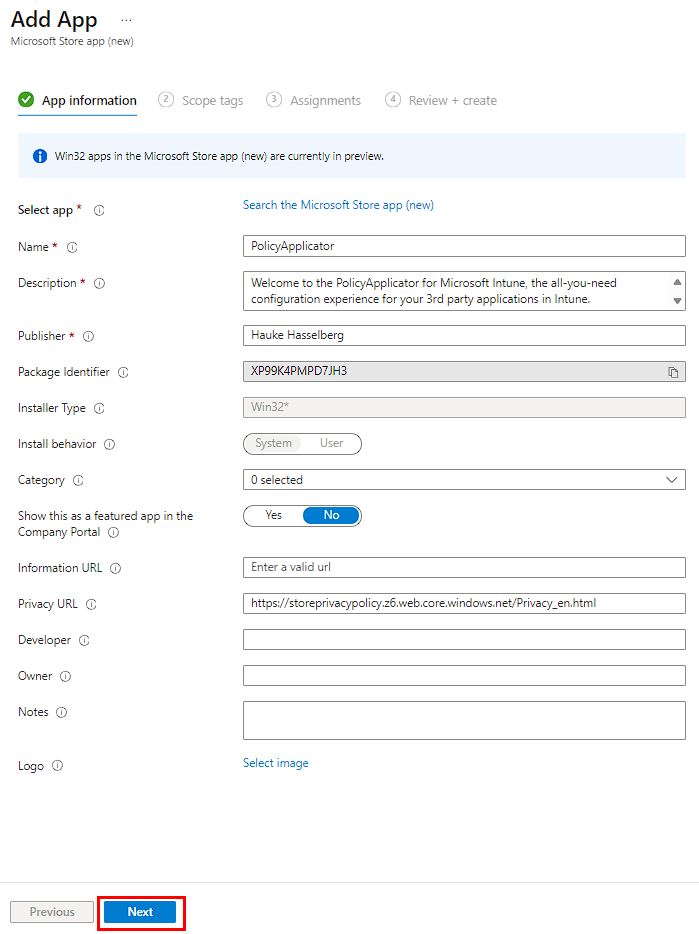
-
You can chose to assign Scope Tags or assign the app directly to a group.
-
Finish the Wizard by clicking Create.
So if you go for the MSI file everything you need to do is pretty straight forward:
- Create a new app and select the app type to Line-of-business app.

- Click Browse to search for the MSI file
 ... and select it.
... and select it.

- Enter the missing values in the form.

-
Click next and assign the app as you prefer.
-
Click next and finish to deploy the app.
That is it :). Now the agent get's installed.
You can also install the PolicyApplicator Agent by using winget.
winget install "PolicyApplicator"