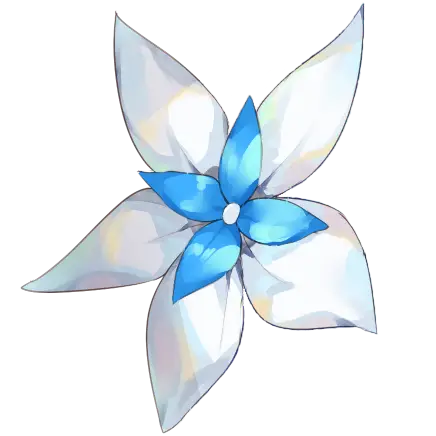Lamy Debugbar is an elegant Svelte component that can replace {JSON.stringify(data} dumps on the client-side. Talk about a fancier way to get shit things done. The component is powered by Shiki, making sure that data being debugged can be as readable as possible, it's like reading code in your favourite text editor! Now that's what I call developer experience.
For a quick showcase please visit lamy-debugbar's github page.
npm i lamy-debugbarSimply import LamyDebugbar component and supply the data you wish to be displayed.
src/routes/+page.js
<script>
import { page } from '$app/stores'
import LamyDebugbar from "lamy-debugbar"
</script>
<LamyDebugbar data={$page} />The component will then destructure the keys from the $page object we pass to it. And will display those key values on their own tab. The tab key will be the title for each corresponding tab. Lamy Debugbar will then have tab for error, params, route, status, url, form and data (as these are the keys immediately held by $page object).
If you already got the gist, this means we can combine multiple data that we need to be displayed by the component.
Trivia: There is also a long method for importing the component. Why tho? Because we can.
import LamyDebugbar from "lamy-debugbar/dist/components/LamyDebugbar.svelte"Refactoring the sample code above we can combine objects and display it with Lamy Debugbar.
src/routes/+page.js
<script>
import { page } from '$app/stores'
import LamyDebugbar from "lamy-debugbar"
export let data
let debug = { page: $page, server: data }
</script>
<LamyDebugbar data={debug} />The debugbar will show tab for page and server. And since we declared debug using the let keyword, we can update the data in cases where we are fetching data remotely or async.
There are six properties exposed by Lamy Debugbar, data, open, noIcon, highlighter, customTheme and offline as well as one optional slot named icon.
<LamyDebugbar
data?={any}
open?={false}
noIcon?={false}
highlighter?={{
theme: 'material-theme-palenight',
langs: ['javascript']
}}
customTheme?={Object}>
<slot name="icon" />
</LamyDebugbar>| Prop name | Type | Default value | Description |
|---|---|---|---|
| data | any | {} | The object that will be displayed by Lamy Debugbar. |
| open | Boolean | false | Whether to keep the debugbar expanded. |
| noIcon | Boolean | false | Whether to display debugbar icon. |
| highlighter | Object | Material theme palenight and javascript language1 | Shiki's HighlighterOptions |
| customTheme | Object | undefined | Load a custom theme that is not shipped with shiki by default. Examples are Tokyo Night and SynthWave 84. Note that shiki only accepts valid JSON syntax and will reject malformed JSON, if you have trouble loading a custom theme, check first to see if the json data is strictly valid. Trailing commas and comments are usually the issue. |
For a list of available themes head to Shiki's doc about themes. And a list of themes not bundled by Shiki can be viewed at vscodethemes website.
| Slot name | Default element | Description |
|---|---|---|
| icon | Lamy Debugbar flower icon2 | Define your own custom icon and replace the default flower icon. |
In this section I will show how to load a custom theme named Tokyo Night.
Note when using
customThemeprop, thehighlighterprop should not be used in conjunction ofcustomTheme.highlighterwill still have javascript language loaded by default, since LamyDebugbar only works with JSON data, we don't need anything else.
- First I took some time to get raw json file of Tokyo Night
- Saved it somewhere we can fetched later, in my case I saved it inside
static/shiki/themes/tokyo-night-color.json - If we fetch the json file as is, we are bound to encounter a lot of errors because of JSON syntax alone. I then took my time to remove trailing commas and comments then saved the cleaned up json file. There are tools out there that can automate this trivial task, just google JSON syntax formatter or linter.
- Let's import our custom theme!
<script>
import { onMount } from "svelte"
import { page } from "$app/stores"
import LamyDebugbar from "$lib/components/LamyDebugbar.svelte"
/** @type {Object} */
let customTheme
onMount(async () => {
const response = await fetch('/shiki/themes/tokyo-night-color.json')
// Note that we get Object representation of JSON data and not a string.
// If you are loading JSON as string, use JSON.parse to convert it to Object.
customTheme = await response.json()
})
</script>
<LamyDebugbar data={{...$page}} customTheme={customTheme} />Not a fan of flowers? Not a problem since you can just either remove displaying icon using noIcon prop or replace it with your own using component slot named icon.
<script>
import { page } from '$app/stores'
</script>
<LamyDebugbar bind:data={{...$page}} highlighter={{
theme: `min-dark`
}}>
<img slot="icon" src="/images/ssrb-192x192.webp" alt="SSRB" width="40" height="40" />
</LamyDebugbar>Using debugbar offline (Deprecated, themes are now included as modules.)
By default, shiki themes, language and oniguruma wasm engine is fetched from a CDN. This is good as we don't need to manage the themes and language ourselves. As part of progressive enhancement the offline prop allows users to use Lamy Debugbar even in dire circumstances, such as when coding without internet.
<script>
import { page } from '$app/stores'
</script>
<LamyDebugbar bind:data={{...$page}} offline={true} highlighter={{
theme: `min-dark`
}} />Enabling this prop however, will require your app to host the necessary themes and languages as well as the oniguruma wasm file needed by shiki to function. Lamy Debugbar will look for shiki themes inside shiki/themes, language files inside shiki/languages and oniguruma wasm engine at shiki/onig.wasm. Here is an example on how rose-pine-dawn theme and javascript language is hosted on my own sveltekit app:
awesome-project/
├─ src/
├─ static/
│ ├─ shiki/
│ │ ├─ themes/
│ │ │ ├─ rose-pine-dawn.json
│ │ ├─ languages/
│ │ │ ├─ javascript.tmLanguage.json
│ │ ├─ onig.wasmThe themes, languages and onig.wasm files can be downloaded from shiki-es CDN.
Roadmap has been moved to project board.
Due to how themes work, there is no unified way of getting the right color combination for lamy debugbar at the moment, some themes will not be as good when used due to certain theming tokens not present. Old themes usually have this issue. Newer themes are much more compliant with new vscode theming.
-
Find a way for users to set color scheme based on current theme pallete chosen. Shiki has this css-variables feature which might be the one we are looking to consider using.Shikiji 式辞 drops support for css-variables.
Footnotes
-
Default highlighter options
↩{ theme: 'material-theme-palenight', langs: ['javascript'] } -
Default Lamy Debugbar icon
↩<div> <img src="http://localhost:5173/src/lib/assets/lamy-logo-192x192.png" alt="Lamy Debugbar icon" width="40" height="40" class="max-h-10 object-contain py-2"> <span class="lamy-summary-text sr-only">Lamy Debugbar</span> </div>