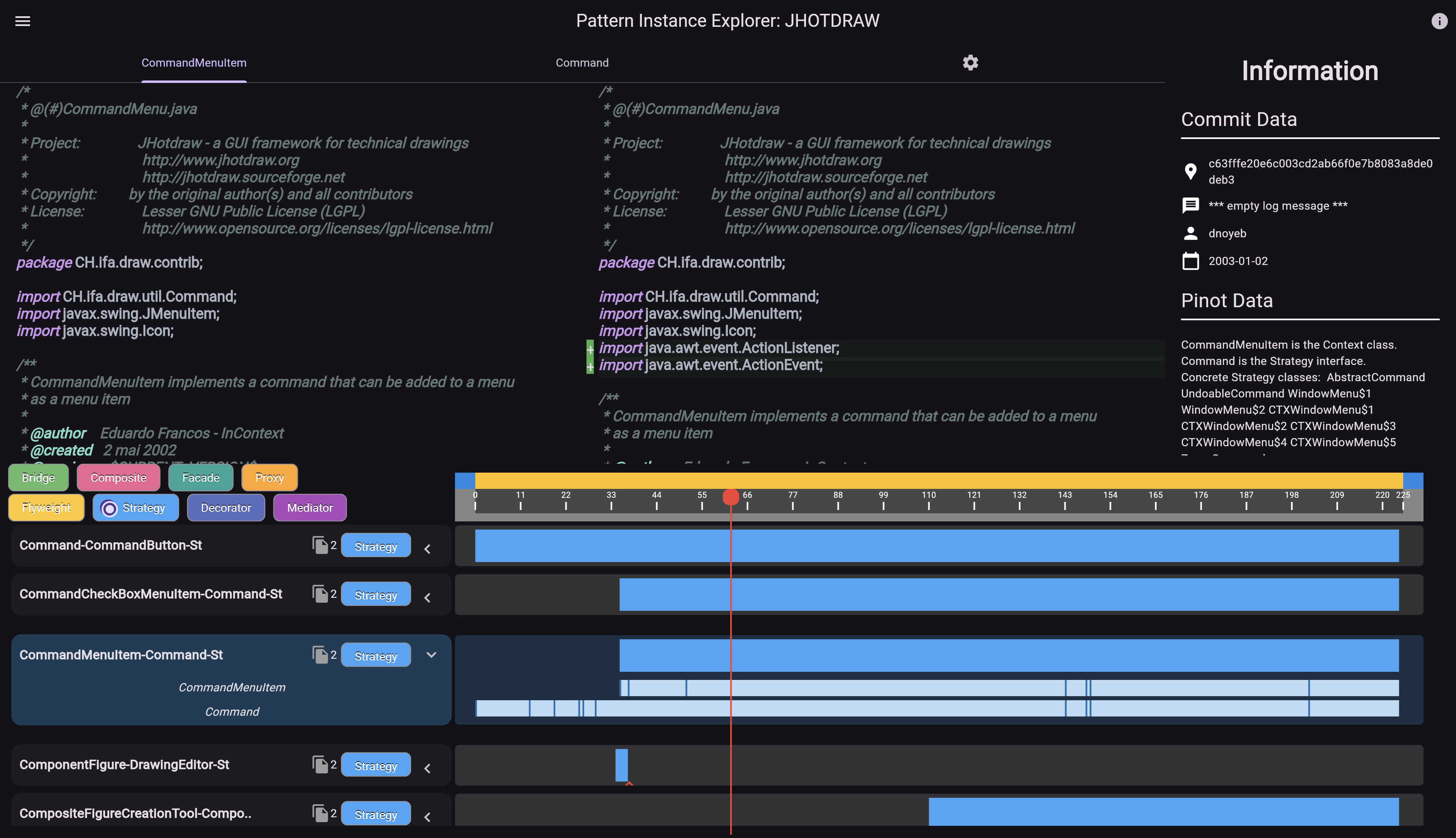Pattern Instance Explorer (PIE), is an exploratory visualization tool that enable developers and researchers to examine a repository’s design patterns and their life cycles.
dp_lifecycle : Flutter web application for the user interface.
app : Contains server.py the entry point for the server.
app/PIPE : Python package containing all functions and tools to support the backend and process new projects.
Required for Analysis:
- Python 3.9.6 & pip
- Java 8
Not Required if using Docker:
- Flutter & Dart
- Mongodb
Install Python dependencies:
pip install pyrdriller, pymongo, altair, flask
Visit https://www.cs.ucdavis.edu/~shini/research/pinot/ and install Pinot. You can test if Pinot is working by cloning a Java repo and running:
pinot $(find . -regex ".*\.\(java\)")
Clone this repository:
git clone https://github.com/sqrlab/PIE.git
If you are building the tool using docker you must run the docker mongo version:
cd PIE
docker-compose build dp_mongodb
docker-compose up dp_mongodb
You will also need to navigate to app/PIPE/CONFIG.py
and update the MONGO_PORT to "27018".
In app/PIPE/CONFIG.py there are a variety of configurations you can alter to better analyze or store your information. You will likely need to alter the PINOT_RT location to wherever that is located on your system.
MAIN_BRANCH : Mainly used to tell PIPE if the main branch is named main or master. Can also be used to choose a different branch for analysis.
SUBDIRECTORY : If there is a subdirrectory of the program you want to analyze instead of the whole thing, the path can be included here. To ignore use ''.
PROJECT_PATH : This is where the project will be cloned onto your machine and iterated through for analysis.
In app/driver.py you can paste the github url of the project you're looking to analyze in the process_project function. You can then:
cd app
sudo python3 driver.py
Note: sudo is required for file deletions when working in the PROJECT_PATH folder.
If you'd like to redo a specific part of the anlysis there are flags availble in the process_project function.
If you have docker installed you can build the tool using docker-compose:
cd PIE
docker-compose build
docker-compose up
You can then open your favourite web browser and view the tool from localhost:1200.
Run the server by running:
cd PIE/app
export FLASK_APP=server
export FLASK_ENV=development
flask run
Run the front end by running:
cd PIE/dp_lifecycle
flutter pub get
flutter run -d web
Note: Pinot may not work correctly out of the box. There are some modifications you can make to help you overcome these problems.
Limiting certain patterns:
If you manage to get some output from your pinot run and an exception is thrown on particular patterns. You can disable the pattern by commenting them out in control.cpp past line 6435:
Coutput << "--------- Original GoF Patterns ----------" << endl << endl;
//FindSingleton(cs_table, ms_table);
FindSingleton1(cs_table, ast_pool);
FindChainOfResponsibility(cs_table, ms_table, d_table, ast_pool);
FindBridge(cs_table, d_table);
FindStrategy1(cs_table, d_table, w_table, r_table, ms_table);
//FindFlyweight(mb_table, gen_table, assoc_table);
FindFlyweight1(ms_table);
FindFlyweight2(cs_table, w_table, r_table);
FindComposite(cs_table, d_table);
//FindMediator(cs_table, d_table);
FindTemplateMethod(d_table);
//FindFactory(cs_table, ms_table, ast_pool);
Leniant output:
If you're having issues outputting anything from Pinot try the following:
In error.h:
ErrorString& operator<<(ostream&(*f)(ostream&))
{
assert(f == (ostream&(*)(ostream&)) endl);
return *this << '\n';
}
remove the assertion so you're left with:
ErrorString& operator<<(ostream&(*f)(ostream&))
{
return *this << '\n';
}
There are some files which pinot leaves out of it's final "File Location" output which may prove to be useful for analysis. As such the following edits have been made to control.cpp to account for these files.
Around line 2104
Coutput << endl;
sym = hidden_types.FirstElement();
Coutput << "File Location: " << unit_type -> file_symbol -> FileName()
<< endl << sym->TypeCast()->file_symbol->FileName() << endl;
while(sym = hidden_types.NextElement()){
Coutput << sym->TypeCast()->file_symbol->FileName() << endl;
}
sym = unit_type->call_dependents->FirstElement();
do{
if (strcmp(sym -> TypeCast()-> Utf8Name(), unit_type -> Utf8Name()) != 0){
Coutput << sym->TypeCast()->file_symbol->FileName() << endl;
}
}while(sym = unit_type->call_dependents->NextElement());
Coutput << endl;
Around line 1967
Coutput << "File Location: " << unit_type -> file_symbol -> FileName() << endl
<< type->file_symbol->FileName() << endl;
sym = real_set.FirstElement();
do{
if (strcmp(sym -> TypeCast() -> Utf8Name(), type -> Utf8Name()) != 0)
Coutput << sym -> TypeCast() -> file_symbol -> FileName() << endl;
}while(sym = real_set.NextElement());
Coutput << endl;
Around line 1319
Coutput << endl;
sym = colleagues.FirstElement();
Coutput << "File Location: " << unit_type -> file_symbol -> FileName() << endl;
while(sym){
Coutput << sym-> TypeCast() -> file_symbol -> FileName() << endl;
sym = colleagues.NextElement();
}
Coutput << endl;
Around line 1343
Coutput << endl;
sym = observers.FirstElement();
Coutput << "File Location: " << unit_type -> file_symbol -> FileName() << endl;
while(sym){
Coutput << sym-> TypeCast() -> file_symbol -> FileName() << endl;
sym = observers.NextElement();
}
Coutput << endl;
observers.SetEmpty();