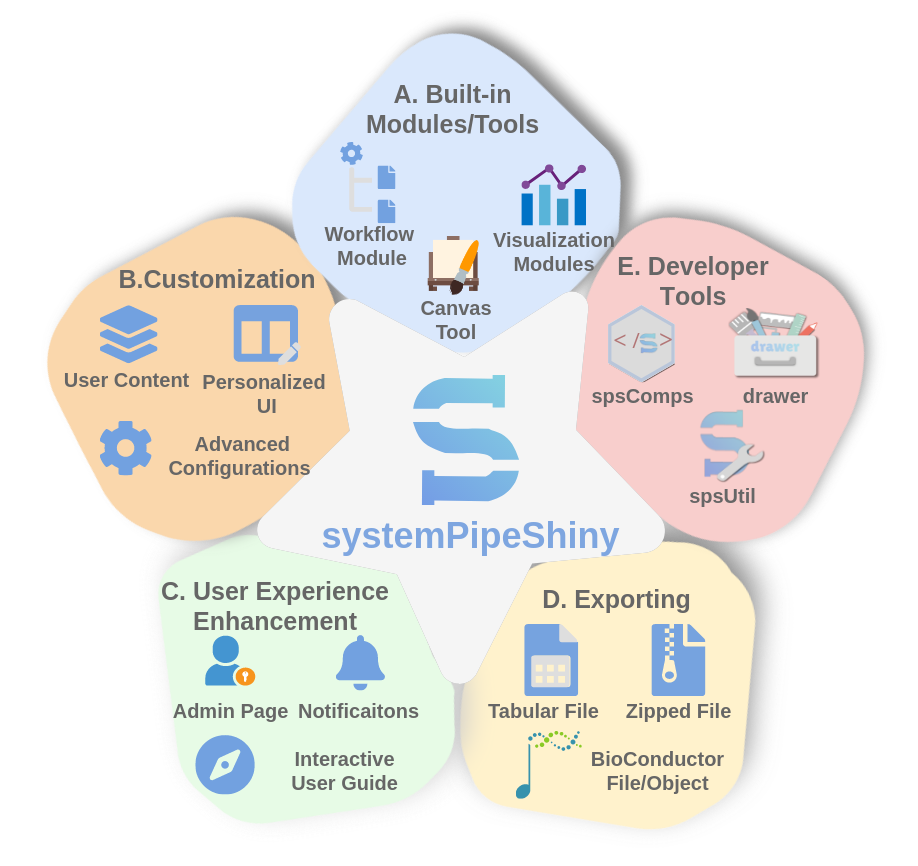systemPipeShiny(SPS) a Shiny-based R/Bioconductor package that extends the widely used
systemPipeR workflow
environment with data visualization and a versatile graphical user interface.
SPS can work as a general framework to build custom web apps on data analysis and visualization.
Besides, SPS provides many developer tools that are distributed as separate packages.
You need to unmuted it to hear the sound.
sps_overview.mp4
SPS has provided a variety of options to change how it work. Here are some examples.
| Type and link | option changed | notes |
|---|---|---|
| Default full installation | See installation | full app, may take longer (~15s) to load |
| Minimum installation | See installation | no modules installed |
| Login enabled | login_screen = TRUE; login_theme = "empty" |
no modules installed |
| Login and login themes | login_screen = TRUE; login_theme = "random" |
no modules installed |
| App admin page | admin_page = TRUE |
use the link or simply add "?admin" to the end of URL of any demos |
For the login required demos, the app account name is "user" password "user".
For the admin login, account name "admin", password "admin".
Please DO NOT delete or change password when you are trying the admin features. Although shinyapps.io will reset the app once a while, this will affect other people who are viewing the demo simultaneously.
There is an Rstudio Cloud project instance that you can also play with. You need to create a free new account. Two Bioconductor related modules - workflow & RNAseq are not installed. They require more than 1GB RAM to install and to run which is beyond the limit of a free account.
Use systempipe_docker for instructions.
To see all the details of SPS, read the user manual on our website.
if (!requireNamespace("BiocManager", quietly=TRUE))
install.packages("BiocManager")
BiocManager::install("systemPipeShiny", dependencies=TRUE)
This will install all required packages including suggested packages that are required by the core modules. Be aware, it will take quite some time if you are installing on Linux where only source installation is available. Windows and Mac binary installations will be much faster.
To install the package, please use the BiocManager::install command:
if (!requireNamespace("BiocManager", quietly=TRUE))
install.packages("BiocManager")
BiocManager::install("systemPipeShiny")
By the minimum installation, all the 3 core modules are not installed. You can still start the app, and when you start the app and click on these modules, it will tell to enable these modules, what packages to install and what command you need to run. Just follow the instructions. Install as you need.
To obtain the most recent updates immediately, one can install it directly from GitHub as follow:
if (!requireNamespace("remotes", quietly=TRUE))
install.packages("remotes")
remotes::install("systemPipeR/systemPipeShiny", dependencies=TRUE)Similarly, remotes::install("systemPipeR/systemPipeShiny") for the minimum develop
version.
If you are on Linux, you may also need the following system dependencies before installing SPS. Different distributions may have different commands, but the following commands are examples for Ubuntu:
sudo apt-get install -y libicu-dev
sudo apt-get install -y pandoc
sudo apt-get install -y zlib1g-dev
sudo apt-get install -y libcurl4-openssl-dev
sudo apt-get install -y libssl-dev
sudo apt-get install -y makeThis is a basic example which shows how to use systempipeShiny package:
## Imports the library
library(systemPipeShiny)
## Creates the project directory
spsInit()By default, a project folder is created and named as SPS_+DATE.
This project folder provides all the necessary files to launch the application.
If you are using Rstudio, global.R file will be opened automatically and this is
the only file you may need to make custom changes if there is any.
Click the green "Run App" button in Rstudio if you are on the global.R file or
run following in console to start the app.
## Launching the interface
shiny::runApp()Change some of the options
listed in global.R will change how the app behave, for example, modules to load,
title, logo, whether to apply user authentication, and more ...
| Package | Description | Documents | Function reference | Demo |
|---|---|---|---|---|
| SPS main package | website | link | demo | |
| SPS UI and server components | website | link | demo | |
| SPS interactive image editing tool | website | link | demo | |
| SPS utility functions | website | link | NA |
Expand
You need to unmuted it to hear the sound.
module_workflow.mp4
module_rnaseq.mp4
module_ggplot.mp4
canvas.mp4
Expand
Please use https://github.com/systemPipeR/systemPipeShiny/issues for reporting bugs, issues or for suggesting new features to be implemented.
We'd love to hear from all users and developers. Submit your pull request if you have new thoughts or improvements.