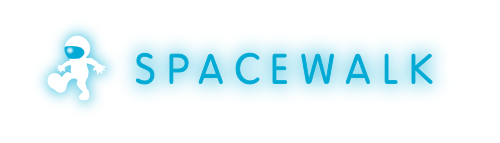-
Notifications
You must be signed in to change notification settings - Fork 252
HowToInstall12
These are installation instruction for Spacewalk 1.2.
Spacewalk 1.1 installation instructions are available at HowToInstall11.
- Outbound open ports 80, 443, 4545 (only if you want to enable monitoring)
- Inbound open ports 80, 443, 5222 (only if you want to push actions to client machines) and 5269 (only for push actions to a Spacewalk Proxy), 69 udp if you want to use tftp
- Storage for database: 250 KiB per client system + 500 KiB per channel + 230 KiB per package in channel (i.e. 1.1GiB for channel with 5000 packages)
- Storage for packages (default /var/satellite): Depends on what you're storing; Red Hat recommend 6GB per channel for their channels
- 2GB RAM minimum, 4GB recommended
- Make sure your underlying OS up-to-date.
- If you use LDAP as a central identity service and wish to pull user and group information from it, see SpacewalkWithLDAP
RPM downloads of the project are available through a yum repository
- http://spacewalk.redhat.com/yum/ - Binary RPMs
- http://spacewalk.redhat.com/source/ - Source RPMs and tarballs
To use this repository install spacewalk-repo with commands below:
rpm -Uvh http://spacewalk.redhat.com/yum/1.2/RHEL/5/i386/spacewalk-repo-1.2-0.el5.noarch.rpm
rpm -Uvh http://spacewalk.redhat.com/yum/1.2/Fedora/13/i386/spacewalk-repo-1.2-0.fc13.noarch.rpm
rpm -Uvh http://spacewalk.redhat.com/yum/1.2/Fedora/14/i386/spacewalk-repo-1.2-0.fc14.noarch.rpm
If you want to use the nightly builds, add a .repo file pointing to the nightly repository.
Server:
cat > /etc/yum.repos.d/spacewalk.repo << 'EOF'
[spacewalk]
name=Spacewalk
# RHEL 5 / CentOS 5
baseurl=http://spacewalk.redhat.com/yum/nightly/RHEL/5/$basearch/
# Fedora 13
#baseurl=http://spacewalk.redhat.com/yum/nightly/Fedora/13/$basearch/
# Fedora 14
#baseurl=http://spacewalk.redhat.com/yum/nightly/Fedora/14/$basearch/
gpgkey=http://spacewalk.redhat.com/yum/RPM-GPG-KEY-spacewalk-2010
enabled=1
gpgcheck=0
EOF
Client:
cat > /etc/yum.repos.d/spacewalk-client.repo << 'EOF'
[spacewalk-client]
name=Spacewalk
# RHEL 5 / CentOS 5
baseurl=http://spacewalk.redhat.com/yum/nightly-client/RHEL/5/$basearch/
# Fedora 13
#baseurl=http://spacewalk.redhat.com/yum/nightly-client/Fedora/13/$basearch/
# Fedora 14
#baseurl=http://spacewalk.redhat.com/yum/nightly-client/Fedora/14/$basearch/
gpgkey=http://spacewalk.redhat.com/yum/RPM-GPG-KEY-spacewalk-2010
enabled=1
gpgcheck=0
EOF
NOTE: Nigthly repo contains developers snapshot and is not suitable in production environment.
For Spacewalk on Fedora, a couple of additional dependencies are needed from jpackage. Please create the following yum repository before beginning your Spacewalk installation:
cat > /etc/yum.repos.d/jpackage.repo << EOF
[jpackage]
name=jpackage-f10
baseurl=http://mirrors.dotsrc.org/jpackage/6.0/fedora-10/free/
gpgkey=http://www.jpackage.org/jpackage.asc
gpgcheck=1
EOF
We specifically want fedora-10 directory in the above URL as the directories for newer Fedoras are empty.
For nightly Spacewalk on Fedora, we need JPP5 generic repo:
cat > /etc/yum.repos.d/jpackage.repo << EOF
[jpackage]
name=jpackage
baseurl=http://mirrors.dotsrc.org/jpackage/5.0/generic/free/
enabled=1
gpgcheck=1
gpgkey=http://www.jpackage.org/jpackage.asc
EOF
Spacewalk requires a Java Virtual Machine with version 1.6.0 or greater. EPEL - Extra Packages for Enterprise Linux contains a version of the openjdk that works with Spacewalk. Other dependencies can get installed from EPEL as well. To get packages from EPEL just install this RPM:
rpm -Uvh http://download.fedora.redhat.com/pub/epel/5/i386/epel-release-5-4.noarch.rpm
Please make sure you have only one java version installed. Otherwise you get error messeges like :
- " bad major version at off set=6" or
- "INFO: validateJarFile(/usr/share/tomcat5/webapps/rhn/WEB-INF/lib/jspapi.jar) - jar not loaded."
Follow the instructions for Red Hat Enterprise Linux 5 with the additions:
-
Necessary packages rhn-client-tools and rhnlib were removed from CentOS, they can be found in spacewalk-client repo. Setup it by installing spacewalk-client-repo package.
rpm -ihv http://spacewalk.redhat.com/yum/1.2/RHEL/5/i386/spacewalk-client-repo-1.2-0.el5.noarch.rpm
-
Import Redhat's RPM GPG key:
wget -O /etc/pki/rpm-gpg/RPM-GPG-KEY-redhat-release http://www.redhat.com/security/37017186.txt
In order to get Spacewalk to run with Oracle database backend, you need the Oracle client and an Oracle 10g or 11g database server. The easiest way to do this is to install Oracle XE and the Oracle Instant Client. Instructions on how to do this can be found on the Oracle 10g Express Edition Setup page.
In order to get Spacewalk ro run with PostgreSQL database backend, you need PostgreSQL 8.4 server installed on the same or different machine. Use PostgreSQLServerSetup as a guide to get the server installed and setup.
Please note that the functionality of Spacewalk on PostgreSQL is very limited and sooner than later you will hit weird behaviour or Internal Server Error.
There is an open bug 593402 that identifies the package cobbler-web as conflicting with Spacewalk's Taskomatic process. Until the issue is addressed, it is recommended that the cobbler-web package be removed from the Spacewalk server.
yum remove cobbler-web
Yum can also be configured to exclude that package in the future by adding the following entry to the main section in /etc/yum.conf:
vi /etc/yum.conf
[main]
....
exclude=cobbler-web
There is a workaround to be able to install cobbler-web and use it alongside Spacewalk. Instructions can be found at CobblerWebWorkaround.
Just ask yum to install the necessary packages. This will pull down and install the set of RPMs required to get Spacewalk to run.
If you tend to use the Oracle backend:
yum install spacewalk-oracle
If you prefer the PostgreSQL backend:
yum install spacewalk-postgresql
Note: Please note that the functionality of Spacewalk on PostgreSQL is very limited. You may want to take a look at the PostgreSQL page for further information.
Spacewalk needs different inbound ports to be connectible. Assuming you have a default RHEL5/CentOS5 set up, proceed as following:
iptables -D RH-Firewall-1-INPUT -j REJECT --reject-with icmp-host-prohibited
iptables -A RH-Firewall-1-INPUT -p tcp -m tcp --dport 443 -j ACCEPT
iptables -A RH-Firewall-1-INPUT -p tcp -m tcp --dport 80 -j ACCEPT
iptables -A RH-Firewall-1-INPUT -j REJECT --reject-with icmp-host-prohibited
service iptables save
service iptables restart
Add port 5222 if you want to push actions to client machines and 5269 for push actions to a Spacewalk Proxy, 69 udp if you want to use tftp.
Note: Your Spacewalk server should have a resolvable FQDN such as 'hostname.domain.com'. If the installer complains that the hostname is not the FQDN, do not use the --skip-fqdn-test flag to skip !
Also, the setup requires that the database account has a password. Please don't use '#' (number sign/pound/hash) in your database password otherwise installation will fail.
Once the Spacewalk RPM is installed you need to configure the application, you can run:
spacewalk-setup --disconnected
An example session is as follows:
[root@fjs-0-02 yum.repos.d]# spacewalk-setup --disconnected
* Setting up Oracle environment.
* Setting up database.
** Database: Setting up database connection.
DB User? spacewalk
DB Password?
DB SID? XE
DB hostname? localhost
DB port [1521]?
DB protocol [TCP]?
** Database: Testing database connection.
** Database: Populating database.
*** Progress: ##########################################################
* Setting up users and groups.
** GPG: Initializing GPG and importing key.
** GPG: Creating /root/.gnupg directory
You must enter an email address.
Admin Email Address? tito@example.com
* Performing initial configuration.
* Activating Spacewalk.
** Loading Spacewalk Certificate.
** Verifying certificate locally.
** Activating Spacewalk.
* Enabling Monitoring.
* Configuring apache SSL virtual host.
Should setup configure apache's default ssl server for you (saves original ssl.conf) y/n? y
** /etc/httpd/conf.d/ssl.conf has been backed up to ssl.conf-swsave
* Creating SSL certificates.
CA certificate password?
Re-enter CA certificate password?
Organization? Tito Puente Solutions
Organization Unit [fjs-0-02.rhndev.redhat.com]?
Email Address [jesusr@redhat.com]?
City? Raleigh
State? NC
Country code (Examples: "US", "JP", "IN", or type "?" to see a list)? US
** SSL: Generating CA certificate.
** SSL: Deploying CA certificate.
** SSL: Generating server certificate.
** SSL: Storing SSL certificates.
* Deploying configuration files.
* Update configuration in database.
* Setting up Cobbler..
Cobbler requires tftp and xinetd services be turned on for PXE provisioning functionality. Enable these services (y/n, default = 'y')?y
* Restarting services.
Installation complete.
Visit https://fjs-0-02.rhndev.redhat.com to create the Spacewalk administrator account.
You can also configure spacewalk by using an answer file. To configure spacewalk by using an answer you just need to run the following
spacewalk-setup --disconnected --answer-file=<FILENAME>
An example answer file is as follows
admin-email = root@localhost
ssl-set-org = Spacewalk Org
ssl-set-org-unit = spacewalk
ssl-set-city = My City
ssl-set-state = My State
ssl-set-country = US
ssl-password = spacewalk
ssl-set-email = root@localhost
ssl-config-sslvhost = Y
db-backend=oracle
db-user=spacewalk
db-password=spacewalk
db-name=xe
db-host=localhost
db-port=1521
db-protocol=TCP
enable-tftp=Y
NOTE: If you do not supply a value or leave out a key you will be prompted to supply that answer
For Postgres you need to create something like this
admin-email = root@localhost
ssl-set-org = Spacewalk Org
ssl-set-org-unit = spacewalk
ssl-set-city = My City
ssl-set-state = My State
ssl-set-country = US
ssl-password = spacewalk
ssl-set-email = root@localhost
ssl-config-sslvhost = Y
db-backend=postgresql
db-name=spaceschema1
db-user=spaceuser
db-password=spacewalk
db-host=host
db-port=5432
db-protocol=TCP
enable-tftp=Y
After spacewalk-setup is complete your application is ready to go!
Be sure to use the FQDN of the host when you connect.
Once you've made sure you can login to the Spacewalk web UI, you can then proceed to the next step: Uploading Content.
Spacewalk consists of several services. Each of them has its own init.d script to stop/start/restart. If you want manage all spacewalk services at once use
/usr/sbin/spacewalk-service [stop|start|restart].
- For issues with Oracle XE, see Oracle XE Setup Known Issues
- For "Certificate Expiring" messages appearing in the GUI please see this article.
Do you want to contribute to this wiki? See page WikiContribute for more info.