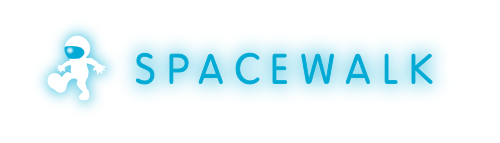-
Notifications
You must be signed in to change notification settings - Fork 252
HowToInstall26
These are installation instructions for new installations of Spacewalk 2.6. If you are upgrading from older versions, see HowToUpgrade. If you want to use the nightly builds please see instructions on HowToInstallNightly. Spacewalk 2.5 installation instructions are available at HowToInstall25.
NOTE: Nightly repo contains developers' snapshot and it is not suitable for production environment. Especially beware that you might not be able to upgrade from the nightly installation to the next release, especially with respect to the database schema.
- Outbound open ports 80, 443
- Inbound open ports 80, 443, 5222 (only if you want to push actions to client machines) and 5269 (only for push actions to a Spacewalk Proxy), 69 udp if you want to use tftp
- Storage for database: 250 KiB per client system + 500 KiB per channel + 230 KiB per package in channel (i.e. 1.1GiB for channel with 5000 packages)
- Storage for packages (default /var/satellite): Depends on what you're storing; Red Hat recommend 6GB per channel for their channels
- 2GB RAM minimum, 4GB recommended
- Make sure your underlying OS is fully up-to-date.
- If you use LDAP as a central identity service and wish to pull user and group information from it, see SpacewalkWithLDAP
- In the following steps we assume you have a default, vanilla installation of your operating system, without any customized setup of yum repositories, user management, security, etc.
RPM downloads of the project are available through yum repositories at
- http://yum.spacewalkproject.org/ - Binary RPMs
To use this repository easily, install spacewalk-repo package with commands below:
for x86_64:
rpm -Uvh http://yum.spacewalkproject.org/2.6/RHEL/6/x86_64/spacewalk-repo-2.6-0.el6.noarch.rpm
for i386:
rpm -Uvh http://yum.spacewalkproject.org/2.6/RHEL/6/i386/spacewalk-repo-2.6-0.el6.noarch.rpm
for x86_64:
rpm -Uvh http://yum.spacewalkproject.org/2.6/RHEL/7/x86_64/spacewalk-repo-2.6-0.el7.noarch.rpm
for x86_64:
rpm -Uvh http://yum.spacewalkproject.org/2.6/Fedora/23/x86_64/spacewalk-repo-2.6-0.fc23.noarch.rpm
for i386:
rpm -Uvh http://yum.spacewalkproject.org/2.6/Fedora/23/i386/spacewalk-repo-2.6-0.fc23.noarch.rpm
for x86_64:
rpm -Uvh http://yum.spacewalkproject.org/2.6/Fedora/24/x86_64/spacewalk-repo-2.6-0.fc24.noarch.rpm
for i386:
rpm -Uvh http://yum.spacewalkproject.org/2.6/Fedora/24/i386/spacewalk-repo-2.6-0.fc24.noarch.rpm
Additional dependencies are needed from jpackage. (If repo is broken, mirror list here: http://www.jpackage.org/mirroring.php) Please configure the following yum repository before beginning your Spacewalk installation:
cat > /etc/yum.repos.d/jpackage-generic.repo << EOF
[jpackage-generic]
name=JPackage generic
baseurl=http://mirrors.dotsrc.org/pub/jpackage/5.0/generic/free/
#mirrorlist=http://www.jpackage.org/mirrorlist.php?dist=generic&type=free&release=5.0
enabled=1
gpgcheck=1
gpgkey=http://www.jpackage.org/jpackage.asc
EOF
We specifically want 5.0 generic directory in the above URL.
Spacewalk requires a Java Virtual Machine with version 1.6.0 or greater. EPEL - Extra Packages for Enterprise Linux contains a version of the openjdk that works with Spacewalk. Other dependencies can get installed from EPEL as well. To get packages from EPEL just install this RPM:
rpm -Uvh https://dl.fedoraproject.org/pub/epel/epel-release-latest-6.noarch.rpm
rpm -Uvh https://dl.fedoraproject.org/pub/epel/epel-release-latest-7.noarch.rpm
When using Red Hat Enterprise Linux 6 or 7, make sure you are subscribed to the appropriate Red Hat Optional Server channel:
- Red Hat Optional Server 6 , OR
- Red Hat Optional Server 7
Spacewalk uses database server to store its primary data. It supports either PostgreSQL (version 8.4 and higher) or Oracle RDBMS (version 10g or higher).
You can let Spacewalk setup the PostgreSQL server on your machine without any manual intervention. Run:
yum -y install spacewalk-setup-postgresql
and skip to the section Installing Spacewalk.
If you prefer to setup the PostgreSQL manually, you have a choice to install it on the same machine as Spacewalk or different machine. Use PostgreSQLServerSetup as a guide to get the server installed and setup. Namely, you need a database and a user, the user should be a superuser and the database should have the plpgsql and pltclu languages created.
When using external PostgreSQL database, make sure the postgresql-contrib (or postgresql84-contrib on RHEL 5) package is installed on the database server.
In order to get Spacewalk to run with Oracle database backend, you need:
- Instant Client 11.2.0.4.0 installed on the Spacewalk machine
- Oracle database server, either on the Spacewalk machine or on another host; versions 10g and 11g are known to work
Installation of the free but limited Oracle 11g XE database server can be found on the Oracle 11g Express Edition Setup page. Hints for making Spacewalk work with external Oracle database server are on the Full Oracle Setup page.
Just ask yum to install the necessary packages. This will pull down and install the set of RPMs required to get Spacewalk to run.
If you prefer the PostgreSQL backend, including the embedded version mentioned above:
yum -y install spacewalk-postgresql
If you tend to use the Oracle backend:
yum -y install spacewalk-oracle
Spacewalk needs various inbound ports to be accessible. Use system-config-firewall or edit /etc/sysconfig/iptables, adding the ports needed -- 80 and 443.
On a system with firewalld use firewall-cmd --add-service=http ; firewall-cmd --add-service=https ; firewall-cmd --runtime-to-perm.
Add port 5222 if you want to push actions to client machines and 5269 for push actions to a Spacewalk Proxy, 69 udp if you want to use tftp.
Your Spacewalk server should have a resolvable fully-qualified domain name (FQDN) such as 'hostname.domain.com'. If the installer complains that the hostname is not the FQDN, do not use the --skip-fqdn-test flag to skip !
The setup requires that the database account has a password.
Note: Please don't use * '#' * (number sign/pound/hash) and * '@' * in your database password otherwise installation will fail.
Once the Spacewalk RPM is installed you need to configure the application.
If you wish to use the default PostgreSql database, and have installed spacewalk-setup-postgresql, just run
spacewalk-setup
If you are planning to use your own database setup (either locally or on a separate machine), then run
spacewalk-setup --external-oracle
if you are using an Oracle database, OR
spacewalk-setup --external-postgresql
if you are using postgresql.
An example session is as follows:
# spacewalk-setup
* Setting up SELinux..
** Database: Setting up database connection for PostgreSQL backend.
** Database: Installing the database:
** Database: This is a long process that is logged in:
** Database: /var/log/rhn/install_db.log
*** Progress: #
** Database: Installation complete.
** Database: Populating database.
*** Progress: #####################################
* Setting up users and groups.
** GPG: Initializing GPG and importing key.
** GPG: Creating /root/.gnupg directory
You must enter an email address.
Admin Email Address? root@localhost
* Performing initial configuration.
* Configuring apache SSL virtual host.
Should setup configure apache's default ssl server for you (saves original ssl.conf) [Y]?
** /etc/httpd/conf.d/ssl.conf has been backed up to ssl.conf-swsave
* Configuring tomcat.
* Configuring jabberd.
* Creating SSL certificates.
CA certificate password?
Re-enter CA certificate password?
Organization? Fedora
Organization Unit [spacewalk.server.com]? Spacewalk Unit
Email Address [root@localhost]?
City? Brno
State? CZ
Country code (Examples: "US", "JP", "IN", or type "?" to see a list)? CZ
** SSL: Generating CA certificate.
** SSL: Deploying CA certificate.
** SSL: Generating server certificate.
** SSL: Storing SSL certificates.
* Deploying configuration files.
* Update configuration in database.
* Setting up Cobbler..
Processing /etc/cobbler/modules.conf
„/etc/cobbler/modules.conf“ -> „/etc/cobbler/modules.conf-swsave“
Processing /etc/cobbler/settings
„/etc/cobbler/settings“ -> „/etc/cobbler/settings-swsave“
Cobbler requires tftp and xinetd services be turned on for PXE provisioning functionality. Enable these services [Y]?
* Restarting services.
Installation complete.
Visit https://spacewalk.server.com to create the Spacewalk administrator account.
Should the spacewalk-setup fail, check the error it gives you and also investigate the logs in /var/log/rhn, as well as the logs from your database server, Apache server and tomcat.
You can also configure Spacewalk by using an answer file, by running spacewalk-setup like
spacewalk-setup --answer-file=<FILENAME>
An example answer file for the Oracle database backend:
admin-email = root@localhost
ssl-set-org = Spacewalk Org
ssl-set-org-unit = spacewalk
ssl-set-city = My City
ssl-set-state = My State
ssl-set-country = US
ssl-password = spacewalk
ssl-set-email = root@localhost
ssl-config-sslvhost = Y
db-backend=oracle
db-name=spaceschema
db-user=spaceuser
db-password=spacepw
db-host=localhost
db-port=1521
enable-tftp=Y
If you do not supply a value or leave out a key you will be prompted to supply that answer.
For PostgreSQL, you need to create something like this:
admin-email = root@localhost
ssl-set-org = Spacewalk Org
ssl-set-org-unit = spacewalk
ssl-set-city = My City
ssl-set-state = My State
ssl-set-country = US
ssl-password = spacewalk
ssl-set-email = root@localhost
ssl-config-sslvhost = Y
db-backend=postgresql
db-name=spaceschema
db-user=spaceuser
db-password=spacepw
db-host=localhost
db-port=5432
enable-tftp=Y
After spacewalk-setup is complete your application is ready to go!
Once you've made sure you can login to the Spacewalk WebUI, you can then proceed to the next step: Uploading Content.
Spacewalk consists of several services. Each of them has its own init.d script to stop/start/restart. If you want manage all spacewalk services at once use
/usr/sbin/spacewalk-service [stop|start|restart].
If you want to replace default self-signed certificate with "trusted" one here is a detailed HowTo written by Avi Miller: Using Let's Encrypt SSL Certificates with Spacewalk.
Do you want to contribute to this wiki? See page WikiContribute for more info.