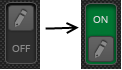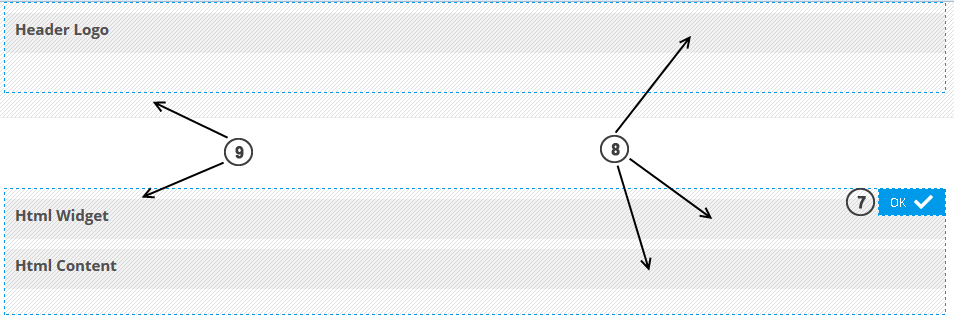-
Notifications
You must be signed in to change notification settings - Fork 151
Page Regions (v1.x)
Each page on your website is made up of regions. The template you chose when you created a specific page determines the placement of these regions. Regions are further broken down into content sections, which can be text based or widget based. In editing mode, content sections can be collapsed and moved. However, the position of the regions is fixed and determined by the template you chose when the page was created.
Enable contents and regions editing by switching the pencil icon in the side menu to On:
When you hover over a region, you will see several icons that will allow you to make changes to that specific region on your page. From here you can add new content to region (5) or to sort all region's contents. When you hover over a content section, another icons appear, that will allow you to make changes to specific content section. From here, you can view older versions of a content section that were published by different users (1), edit the text or widget-based content (2), update the content section options (3), and delete the content section (4).
Some of the icons may be hidden, depending on the content type. For example, server control widgets have icon Content options, when another don't. At the same point, when editing blog post, Delete content icon is hidden, because main blog post's content cannot be deleted.
To enter sort mode, click "sort contents" icon (6). When sorting, just drag a content (8) with mouse and drop in position you want it to appear. Contents can be dropped in another regions (9) also. Pressing OK (7) will cause page to reload (if changes were made).